Create a data export
Data Export settings let you export Sightline data, including dashboard data, sensor data, and more, to supported data integrations. You can learn how to configure data export with this article.
Prerequisites
- Appropriate role permissions to add data exports. By default, this is an Admin in Sightline.
- A configured data export integration
Add a data export
- Navigate to Sightline Cyberfraud Defense > Settings > Data > Data Export.
- Click + Add Data Export.
- Complete the following fields:
- Data export display name: The name of this data export.
- Application(s) data source: The applications you want to export data from.
- Data Stream Type: Choose the type of data to export, either logs or metrics. You can't change this after you create the export.
- Integration: Choose the data export integration you want to send Sightline data to. This list is filtered by integrations that support your Data Stream Type. You can't change this after you create the export.
- Data Streams: Choose the data fields you want to export.
- Click Save changes.
- Click the toggle on the data export you just made to enable it.
Updated about 2 months ago