Dashboard
The Dashboard provides an overview of progress towards 100% compliance, facilitates all PCI DSS 4.0 action items for browser script requirements, and gives you an assessment of your status at a glance.
The PCI DSS Dashboard inventory is determined by the scripts tracked in your payment pages. When you first start using PCI DSS, the Pages Inventory displays pages it determines are likely to be your payment pages. Be sure to check these pages for accuracy so the HUMAN team can remove or add any URLs as needed.
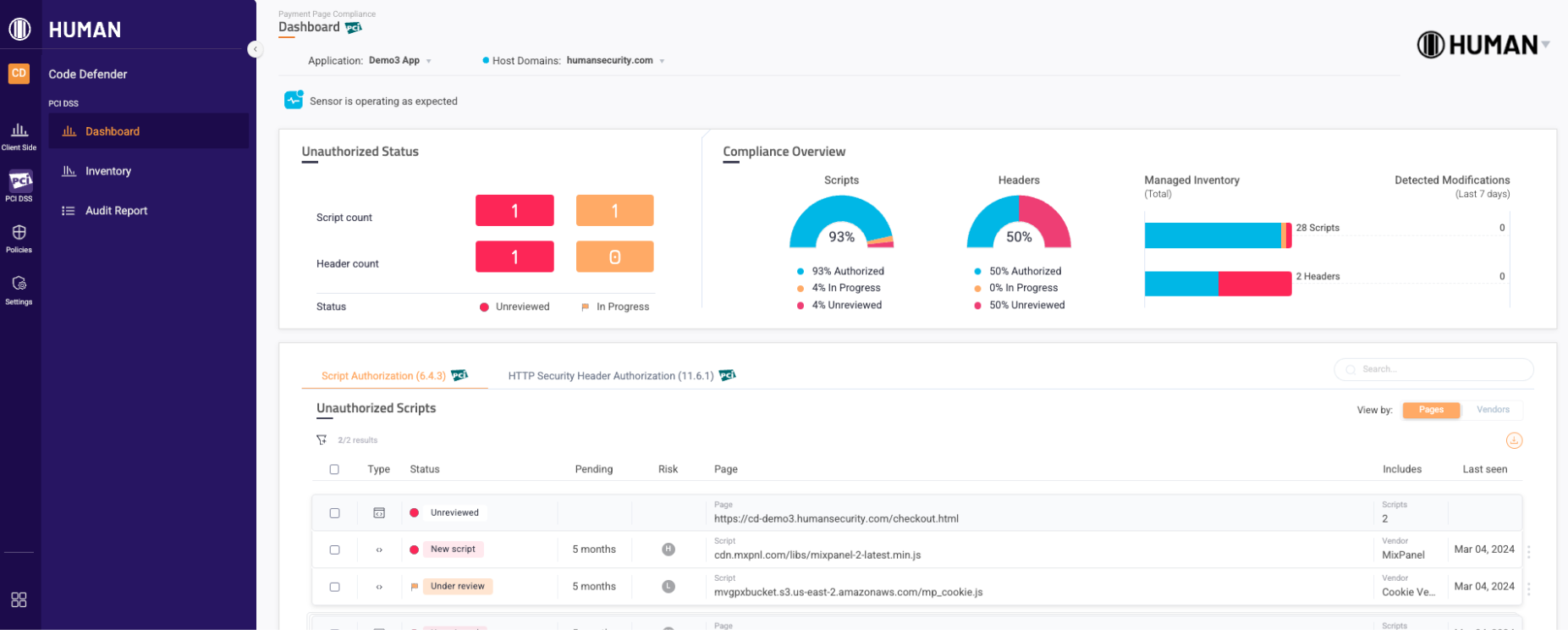
From the Dashboard, you can view:
- The Sensor Heartbeat: This indicates the sensor’s status across your domains. If your reports drop drastically, this will update accordingly. If the heartbeat indicates a drop, then you should first confirm your sensor was not removed from the relevant domains or accidentally blocked. If it was not, then contact HUMAN for assistance.
- Aggregated script metrics: These summarize the number of action items that need to be addressed and the state of your compliance.
- The Script Authorization tab: This displays scripts that need your review. Only unauthorized scripts are shown, which are any scripts that are not authorized or archived. The scripts in these latter states are excluded from this tab, but you can always check for a full list of scripts from the PCI DSS Inventory.
- The HTTP Security Header Authorization tab: This displays HTTP headers that need your review. Only unauthorized headers are shown, which are any headers that are not authorized or archived. The headers in these latter states are excluded from this tab, but you can always check for a full list of headers from the PCI DSS Inventory.
You can learn about the dashboard with this article.
Filters
You can filter the dashboard’s data by choosing different Filters. The dashboard’s results are aggregated, meaning that if you choose two or more Host Domains at once, then you’ll see aggregated metrics, action items, and other information in one place.
![]()
Script metrics
You can review quick statistics about script and header action items from the metrics at the top of the dashboard.
- Unauthorized Status: Shows the number of unauthorized scripts and headers in your selected application and host domains. These counts are distinct, meaning that even if the same script appears in two or more of your selected applications or host domains, PCI DSS only counts it once here.
- Compliance Overview: Shows the overall compliance of your script and header inventories in the selected application and host domains. These counts are aggregated, meaning that if the same script appears twice in two different applications or host domains, then PCI DSS counts it as two separate instances.
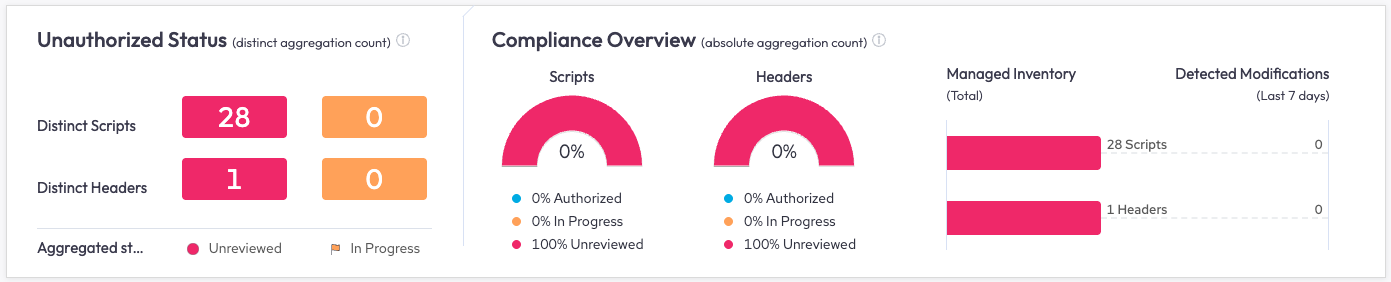
Script tab
Each script entry presents important overview information, such as its status and risk level. You can view scripts by the Pages they appeared on or by their Vendor.

Script summary
Click on a script to open its summary. The script summary contains additional information about the script, such as a vendor description or dates when the script was first seen.
You can also update certain information about the script from the summary.
- Show authorization history: Click to display the script’s audit log, add notes, or authorize the script.
- Application and Host Domain: If the script appears in two or more domains from your selected filters, you can click this to switch to any of them and view its details there.
- Progress status: Click to update the script’s status.
- Authorization: Click to authorize and justify the script.
- Ownership contacts: Click to assign your team members as owners or contacts for the script.
- Script justification: Enter a justification as to why the script is necessary.
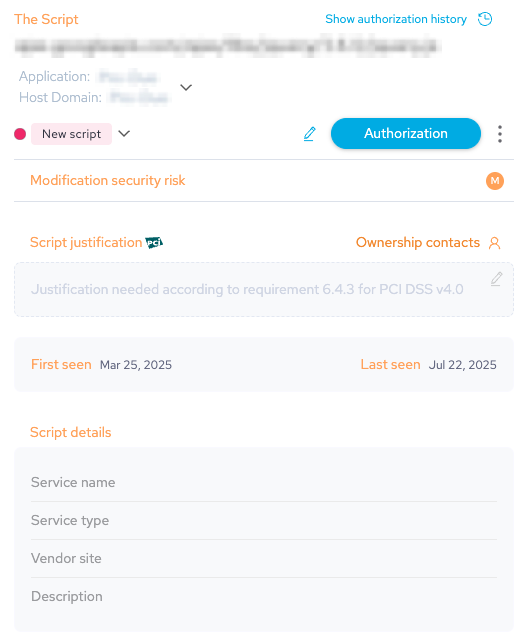
Authorization history
Every noteworthy event in the script’s lifecycle is presented in this window: first appearance, authorizations, workflow status changes, and behavioral integrity changes/modification (new risky action detected).
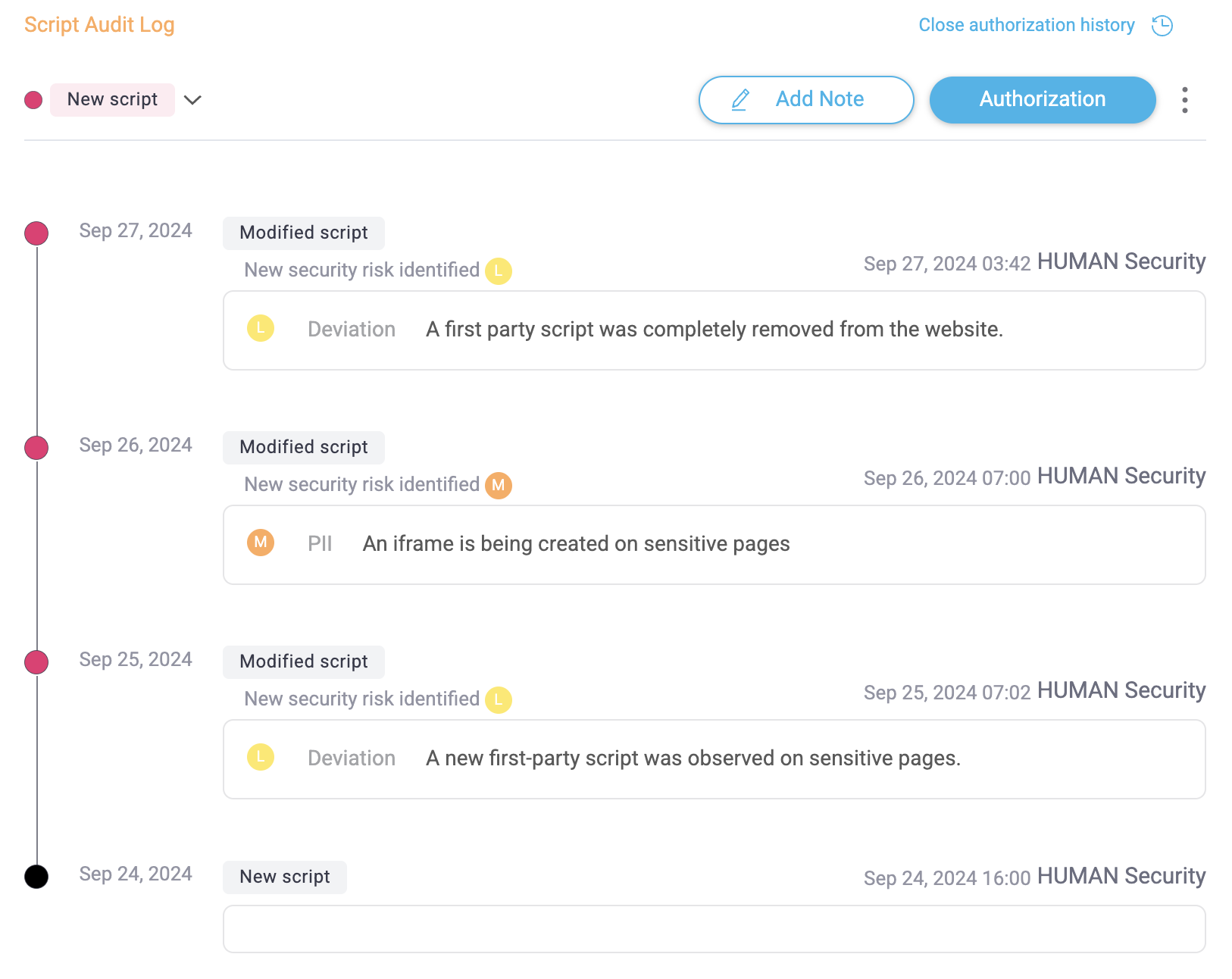
Progress status
You can update the progress status of a script by clicking the status and selecting:
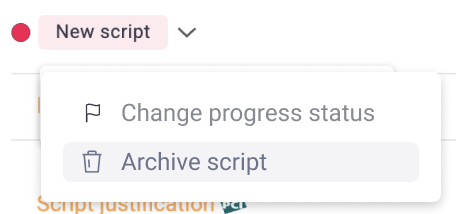
- Change progress status: Lets you move the script to a new status, add a note about the change, and share the script with the available integrations. The available statuses are:
- To be reviewed (under review): Mark the script as needing review.
- To be removed: Mark the script for removal.
- Archive script: Archive the script, which hides it from view and excludes it from calculations such as the total number of scripts in your inventory. You cannot archive scripts if Code Defender detected it within the last 24 hours. Code Defender automatically re-adds archived scripts if it detects it on your application again.
Authorization
Every script running on a payment page or the parent page that embeds a payment page must be authorized, and any behavioral integrity change to a script must be reauthorized. Therefore, “Authorization” is a central and frequent activity expected by PCI DSS 4.
There are three ways to authorize scripts:
- Authorizing one script at a time
- Authorizing multiple scripts at a time (for example, by manually multi-selecting multiple scripts, or selecting all scripts by a certain vendor at once)
- Automating script authorization with a Policy Rule
You can typically provide a script justification as well as authorization. Both are required for a script to change status to “Authorized.”
If you have the PCI Authorizer role, you are only able to Authorize scripts and add an Authorization note, but cannot justify scripts. After you authorize, if justification has not yet been provided, the script will move to the pending justification status for the PCI Justifier role to review. See Role permissions for more information.

Justification
Every script running on a payment page or the parent page that embeds a payment page must possess written justification as to why it is necessary. Code Defender will require a justification the first time a script is ever Authorized. Justification could be updated at any time, but will very rarely change within a script’s lifecycle.
If you have the PCI Justifier role, you are only able to add Script justifications and cannot authorize scripts. After you justify, if authorization has not yet been provided, the script will move to the pending authorization status for the PCI Authorizer role to review. See Role permissions for more information.
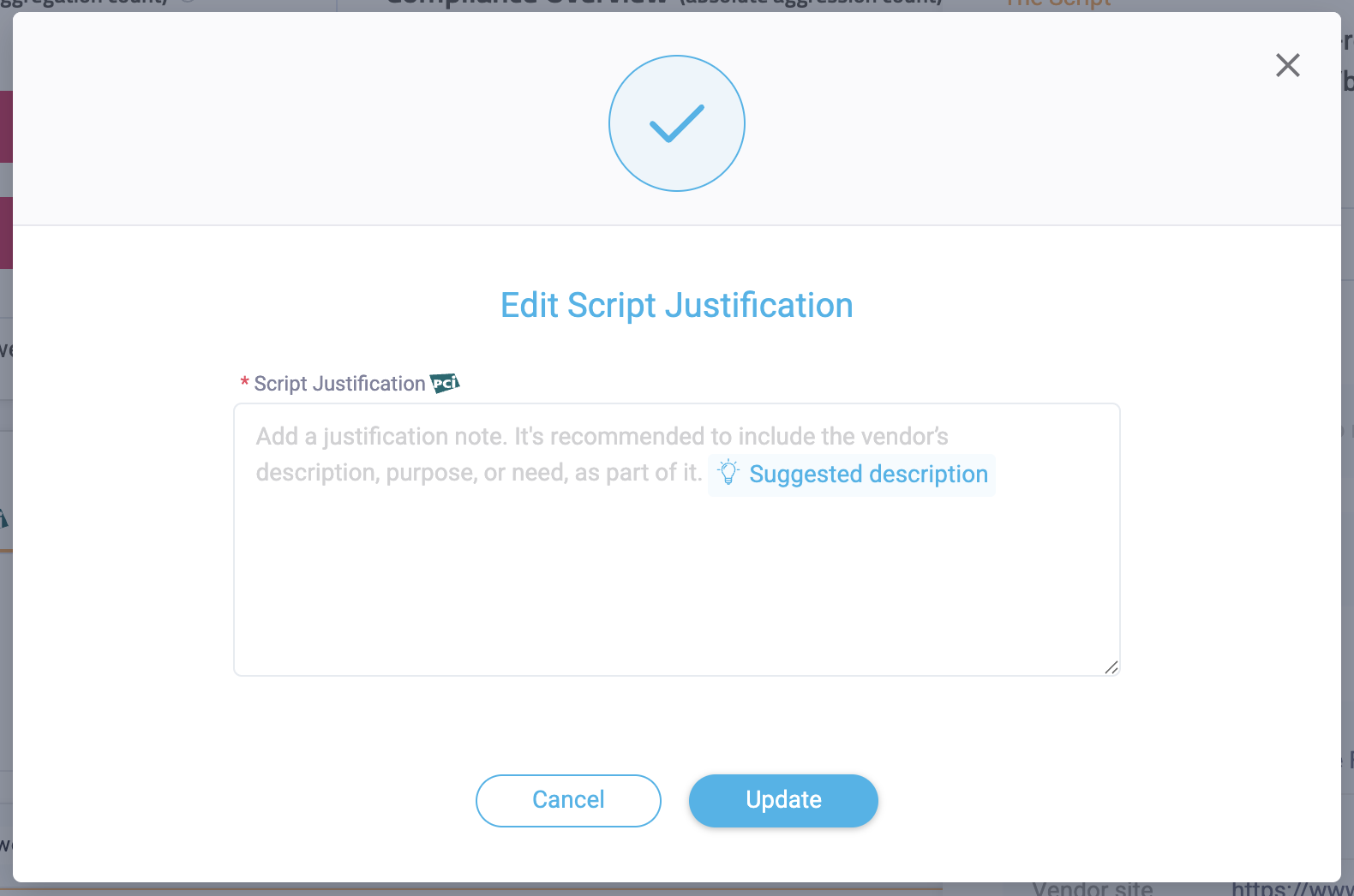
Header tab
Each header entry presents important overview information, such as its status and risk level.
View by
Headers can be presented by the payment page on which they were found or the headers themselves.

Header summary
Click on a header to open its summary. The header summary contains additional information about the header, such as its new values or when it was last seen.
You can also update certain information about the header from the summary.
- Show authorization history: Click to display the header’s audit log and add notes.
- Progress status: Click to update the header’s status.
- Authorization: Click to authorize the header.
- Header values: Manage new header values.
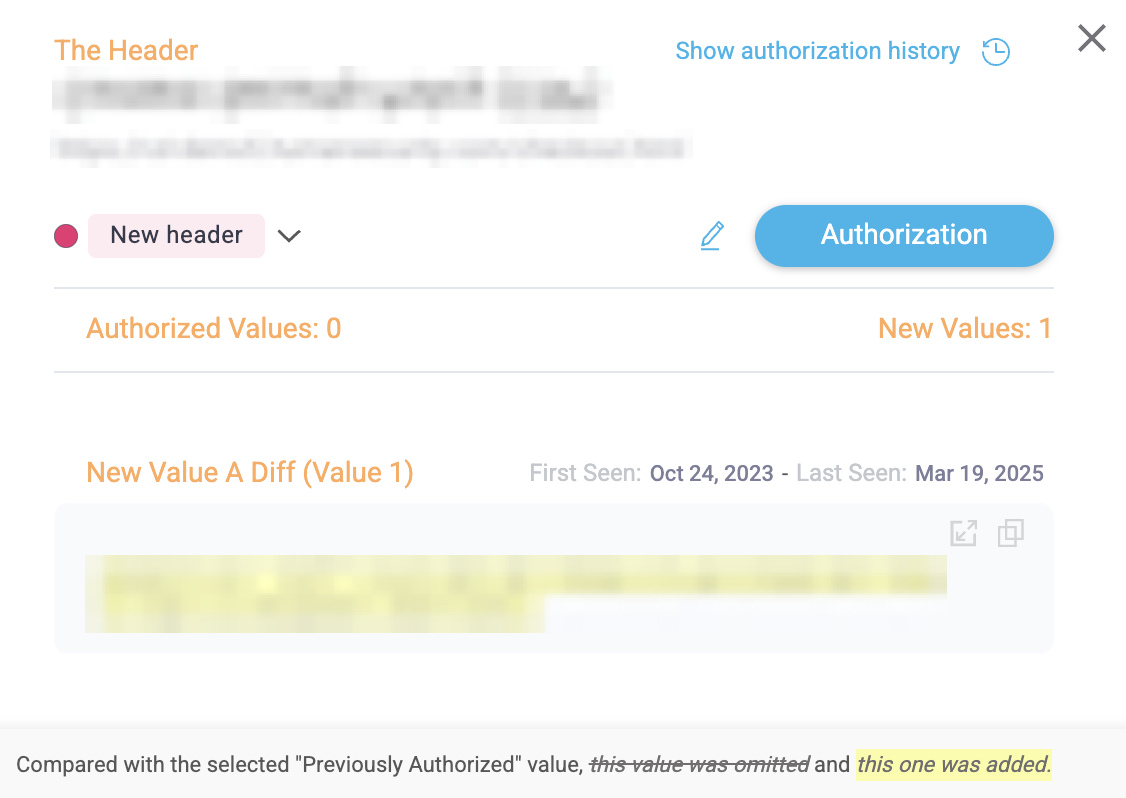
Authorization history
Every noteworthy event in the header’s lifecycle is presented in this window: first appearance, authorizations, workflow status changes, and new values.
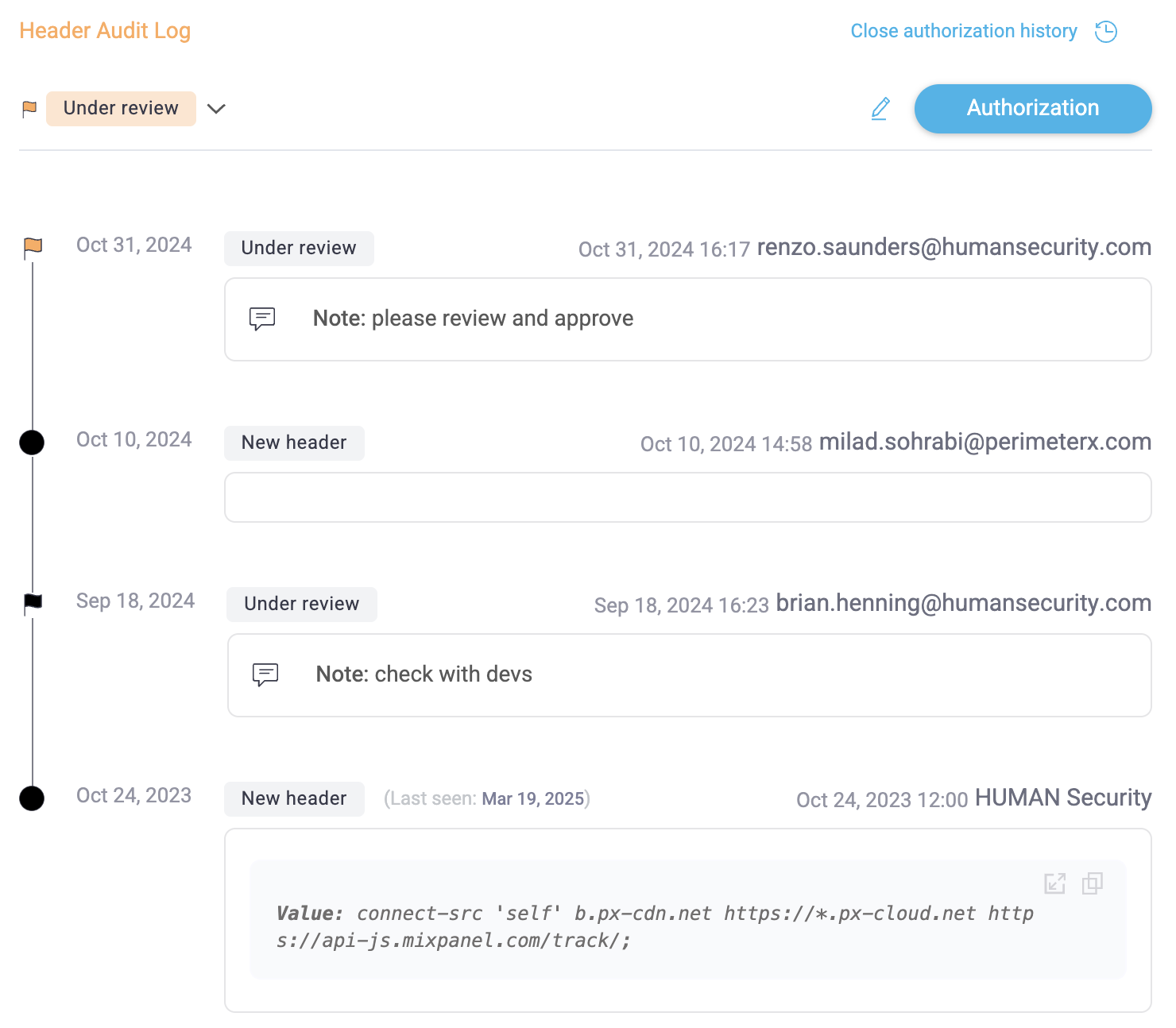
Progress status
You can update the progress status of a header by clicking the status and selecting:
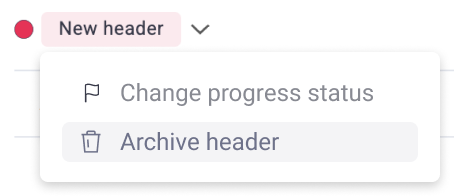
- Change progress status: Lets you move the header to a new status, add a note about the change, and share the header with the available integrations. The available statuses are:
- To be reviewed (under review): Mark the header as needing review.
- To be removed: Mark the header for removal.
- Archive header: Archive the header and all of its values, which hides it from view and excludes it from calculations such as the total number of headers in your inventory. You cannot archive a header if Code Defender detected it within the last 24 hours. Code Defender automatically moves archived headers back to the inventory if it detects them on your application again. See Header values to learn how to archive individual header values instead.
Authorization
Similarly to scripts, every header must be authorized and any change to a header or header value must be authorized.
There are three ways to authorize headers:
- Authorizing one header at a time
- Authorizing multiple headers at a time
- Automating header authorization
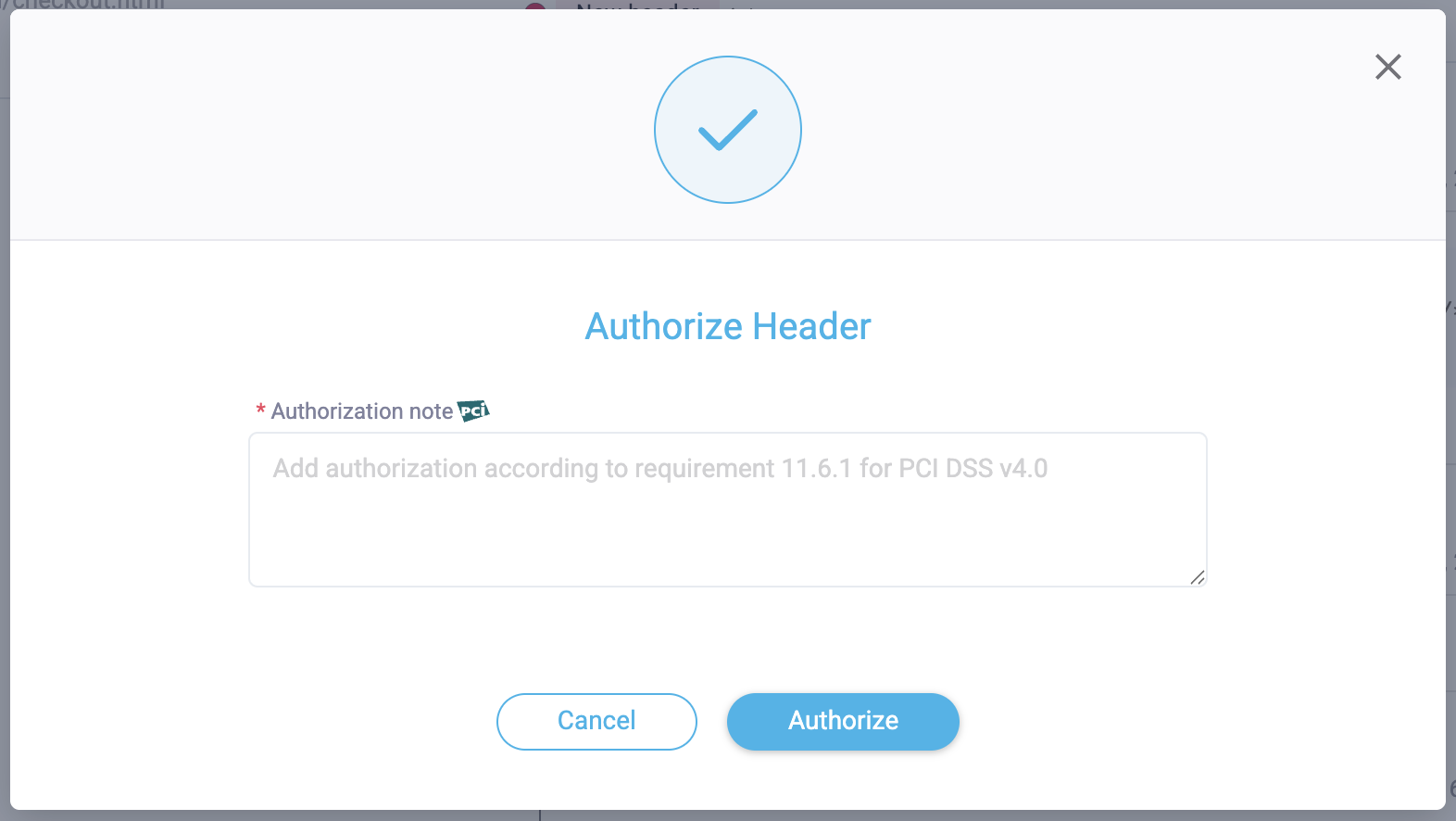
Header values
You can view and manage individual header values with the tools available per value:
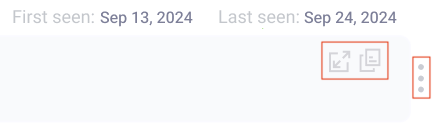
- Compare header values: Open a new view to compare the selected new header value with any previously authorized header value.
- Copy: Copy the header value to your device’s clipboard.
- More options: Additional tools to manage the header value.
- Archive header value: Archive the header’s value, which hides it from view and excludes it from calculations. You cannot archive a value if Code Defender detected it within the last 24 hours. Code Defender automatically moves archived values back to the inventory and sends a Modified Header alert if it detects the same one on your application again. See Progress status to learn how to archive headers and all of their values instead.