Okta SAML Integration
HUMAN supports logging in to the HUMAN Portal with Okta as the authentication provider.
Configuring SAML SSO
- Login to the Okta Admin account.
- Go to Applications > Applications.
- Click Create App Integration.
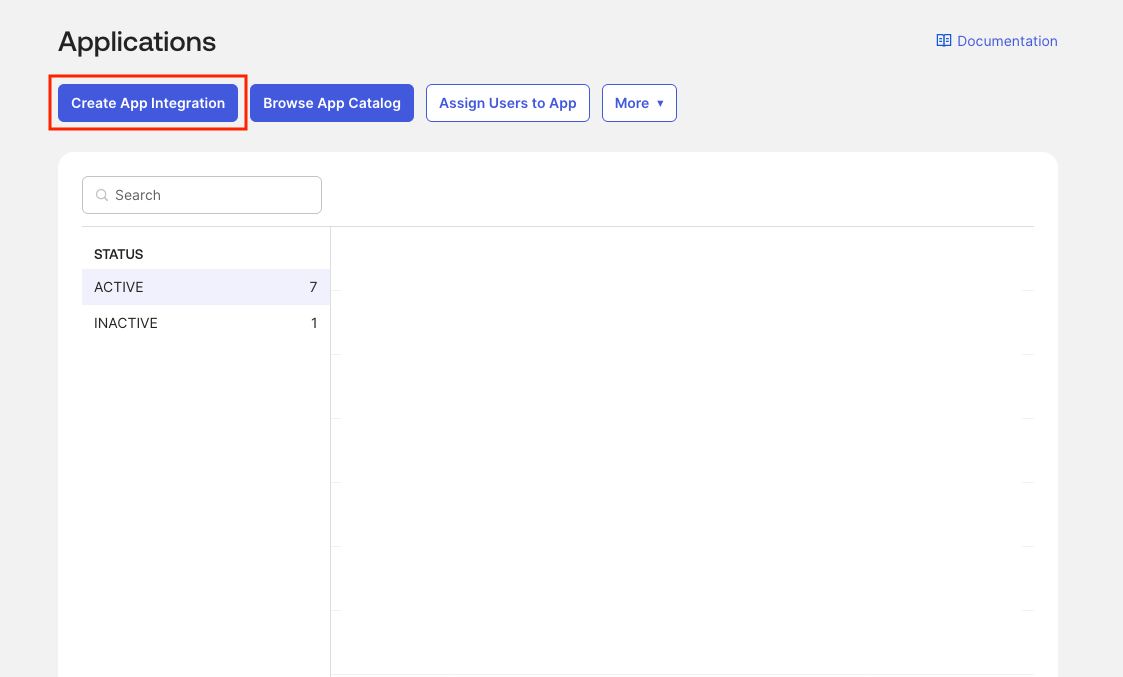
- Select SAML 2.0.
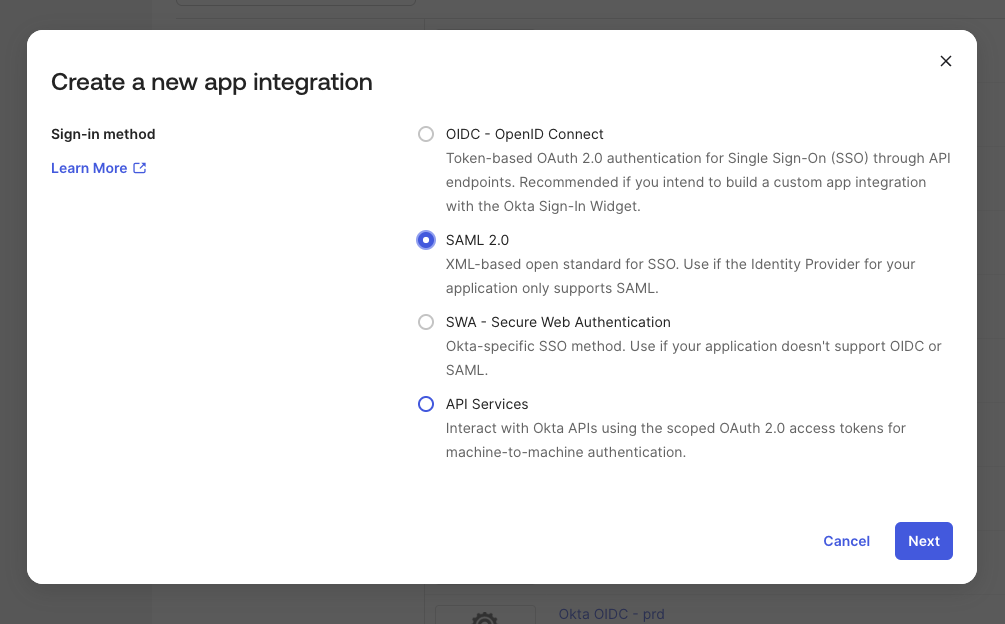
- In General Settings, enter an App name, then click Next.
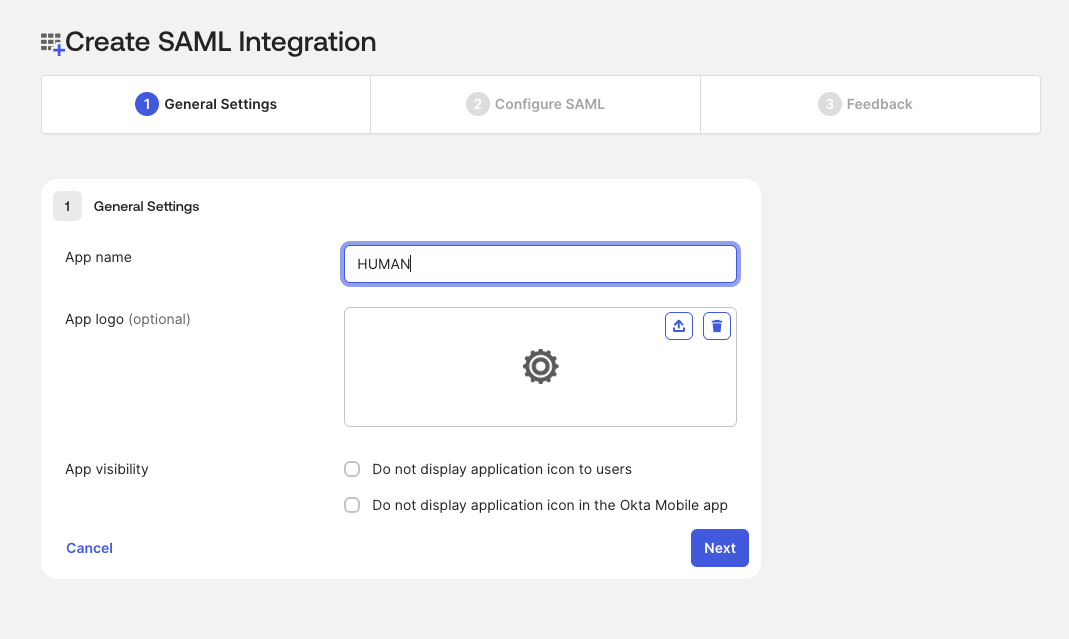
- In Configure SAML, fill in the specified SAML Settings fields with the following values. You can leave other fields as their defaults or leave them blank.
- Single sign-on URL: (https://console.perimeterx.com/login)
- Audience URI (SP Entity ID): (https://perimeterx.com)
- Name ID format: EmailAddress
- Application username: Email
- Update application username on: Create and update
- Under Attribute Statements (optional), add the following Name, Name format, and Value statements:
- firstName, Basic, user.firstName
- lastName, Basic, user.lastName
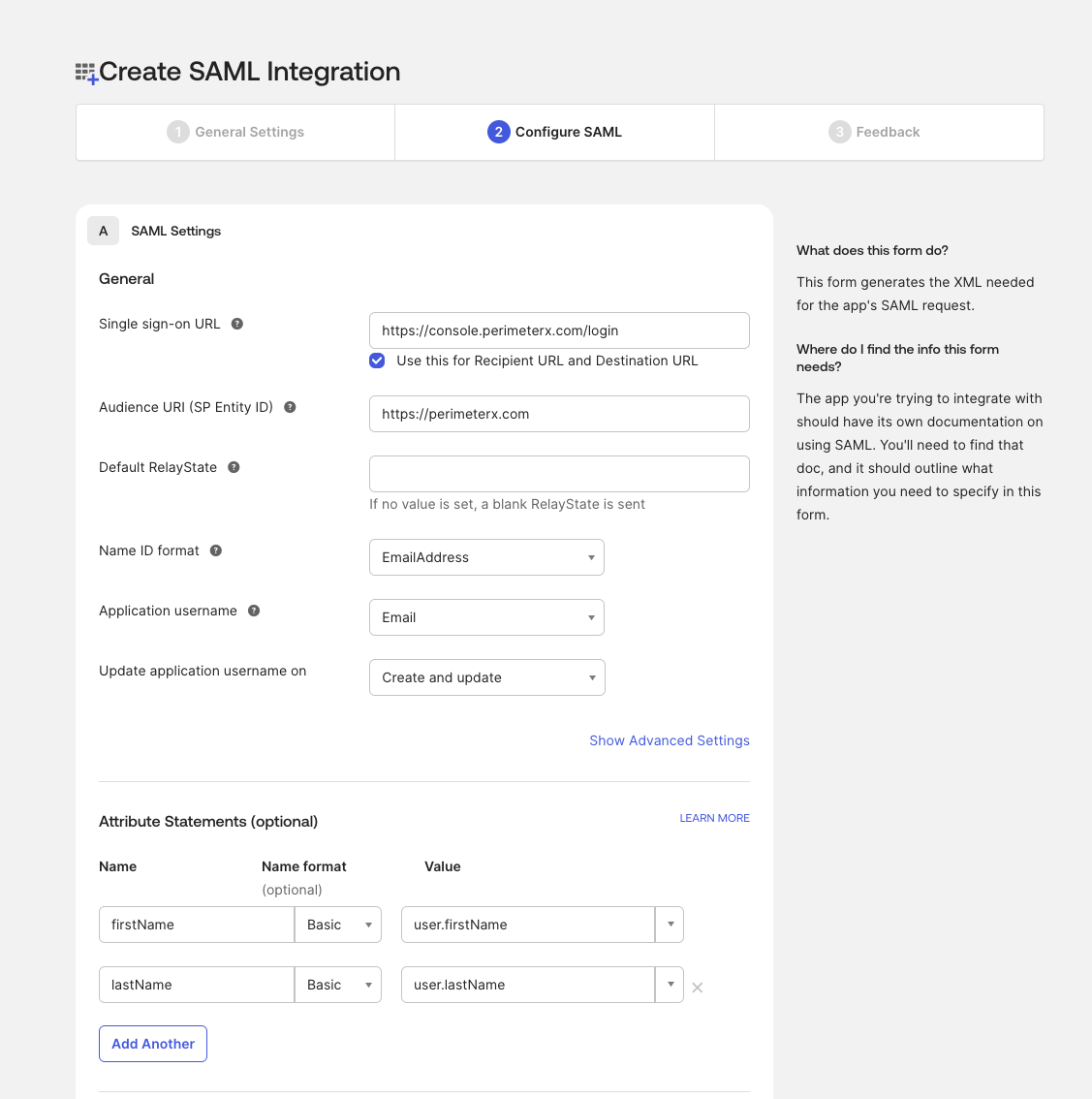
- Click Next.
- In Feedback, select the App type option This is an internal app that we have created. Then, click Finish.
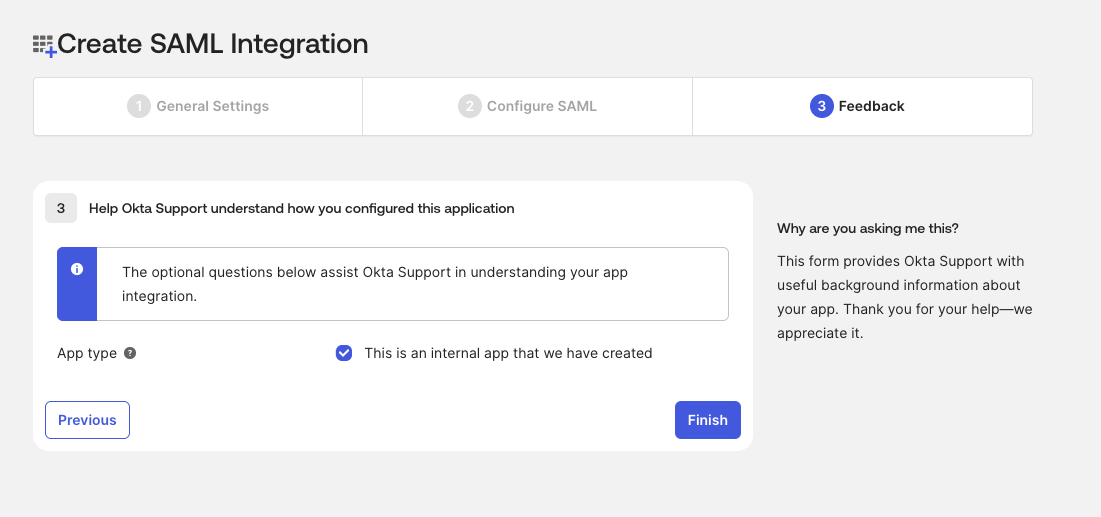
- In the new application you just created, navigate to Sign On and click View SAML setup instructions.
- In a new tab, open the HUMAN Portal and navigate to the authentication settings page.
- Select Single Sign-On > Okta SAML.
- In the Okta tab, copy SAML Endpoint, Issuer and X.509 Certificate.
- In the HUMAN Portal tab, paste the values SAML Endpoint, Issuer and X.509 Certificate.
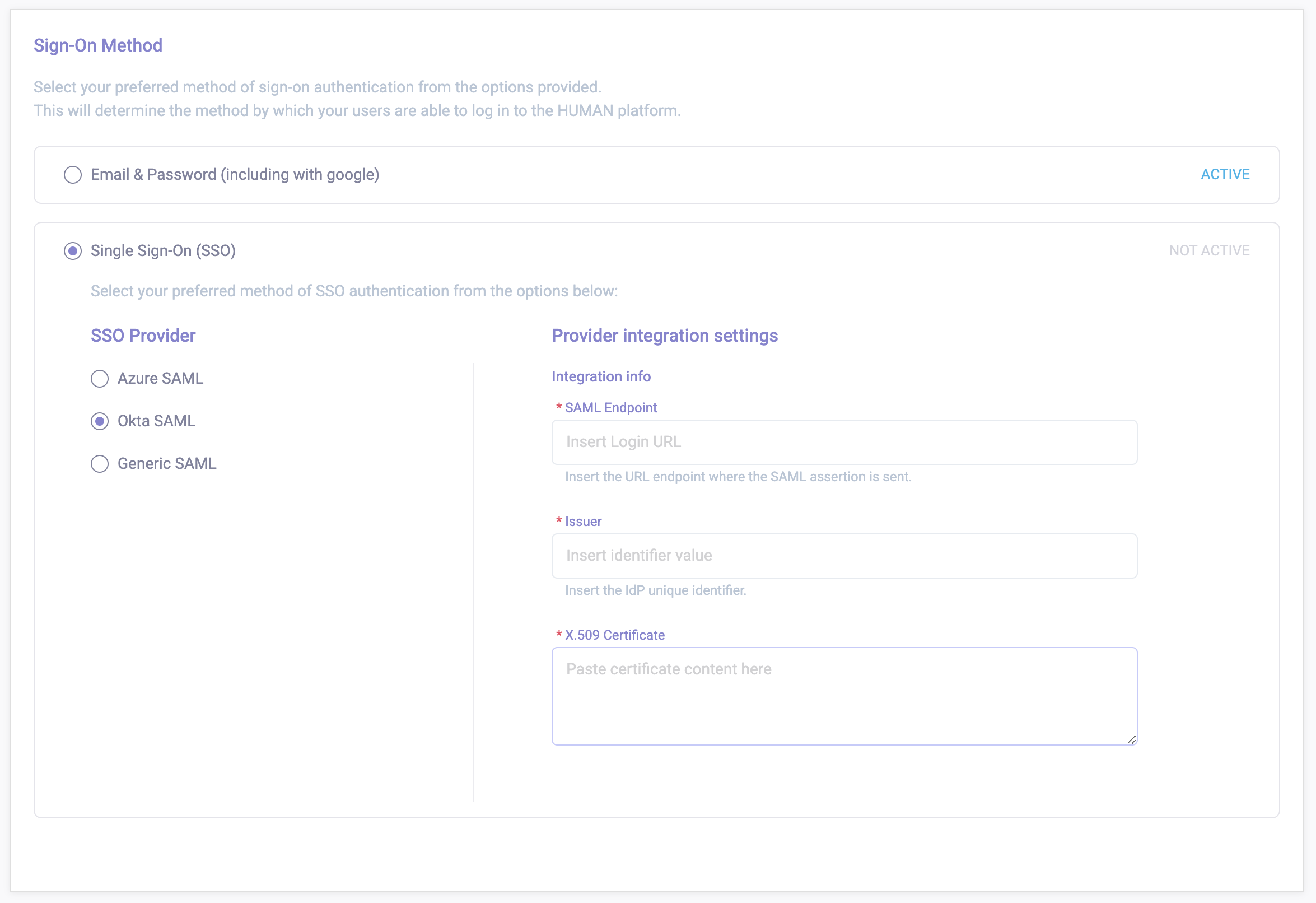
- Click Save changes.
- In the Okta tab, navigate to Applications > Applications.
- Click the Settings drop-down and select Assign to Users.

- Assign it to the relevant users. The newly created app will appear in the Okta portal of the specified users/groups/roles.
- Invite users as described in the Managing Users section.
FAQ
For more information see the SSO Integration FAQ