Mitigation actions
Mitigation actions let you automatically send incident information through an API request to your organization, then trigger mitigation, or send an email to your users whenever your Policy Rules are met. You can learn how to create mitigation actions with this article.
Prerequisites
- Appropriate role permissions to add and manage actions. By default, this is an Admin in Sightline.
- The appropriate integration to set up an action:
- An email integration, which you can access from Platform Settings > Integrations > Email to Consumer, to send email mitigation.
- An HTTP integration, which you can access from Platform Settings > Integrations > HTTP, for other mitigation actions.
- An Auth0 integration,, which you can access from Platform Settings > Integrations > Auth0, to send Auth0 mitigation actions. These include closing malicious offline sessions or suspending suspicious user accounts.
- If you want to send custom data, you need existing custom parameters first. See Set custom parameters for more information.
Create an email mitigation action
Follow these steps to create an email mitigation action. For all other actions, see Create other mitigation actions
- Navigate to Sightline Cyberfraud Defense > Settings > Mitigation > Custom Action Settings.
- Under the Mitigation section, click Email to Consumer.
- Click + Add Action.
- Complete the following fields:
- Action name: The name of the action and how it will appear in your HUMAN account.
- Cooldown duration: The length of time that Sightline should wait to trigger this action each time it detects a match on the Policy Rule it’s assigned to.
- Duration unit: The unit of time for the cooldown duration.
- Integration: Select the integration you want to use.
- Application data source: The application the action will apply to. You can only select one application per action.
- Event type: The type of event you want to mitigate.
- From Name: The name of the sender that your users will see on the email.
- Logo (optional): Upload a logo to display in the email.
- Reset Password link: Provide a link that users will use to reset their password.
- Contact Support Email Address (optional): Provide an email address your users can contact for further support. If you do not want to provide one, toggle this option to Off.
- Click Save changes.
Create other mitigation actions
Follow these steps to create all types of mitigation actions other than an email mitigation action.
- Navigate to Sightline Cyberfraud Defense > Settings > Mitigation > Custom Action Settings.
- Under the Mitigation section, click the type of action you want to create.
- Click + Add Action.
- Complete the following fields:
- Action name: The name of the action and how it will appear in your HUMAN account.
- Cooldown duration: The length of time that Sightline should wait to trigger this action each time it detects a match on the Policy Rule it’s assigned to.
- Duration unit: The unit of time for the cooldown duration.
- Integration: Select the integration you want to use.
- Application data source: The application you want to send data from. You can only select one application per action.
- Event type: The type of event you want to mitigate.
- Content Settings: Select each field you want to include in the request. You can’t change any default fields.
- Click Save changes.
Your mitigation action has been created. Next, be sure to add it to a policy rule.
Add a mitigation action to a Policy Rule
Once you have an action, we recommend adding it to a policy rule.
Be sure your policy rule’s application and event type match the ones you chose above. Otherwise, the action won’t appear when you try to add it to the rule.
- Navigate to Sightline Cyberfraud Defense > Policies > Account Policies.
- Select a rule to edit or create a new rule. See our article for more on creating policy rules.
- From the Actions menu, click and drag Mitigation to the THEN field.
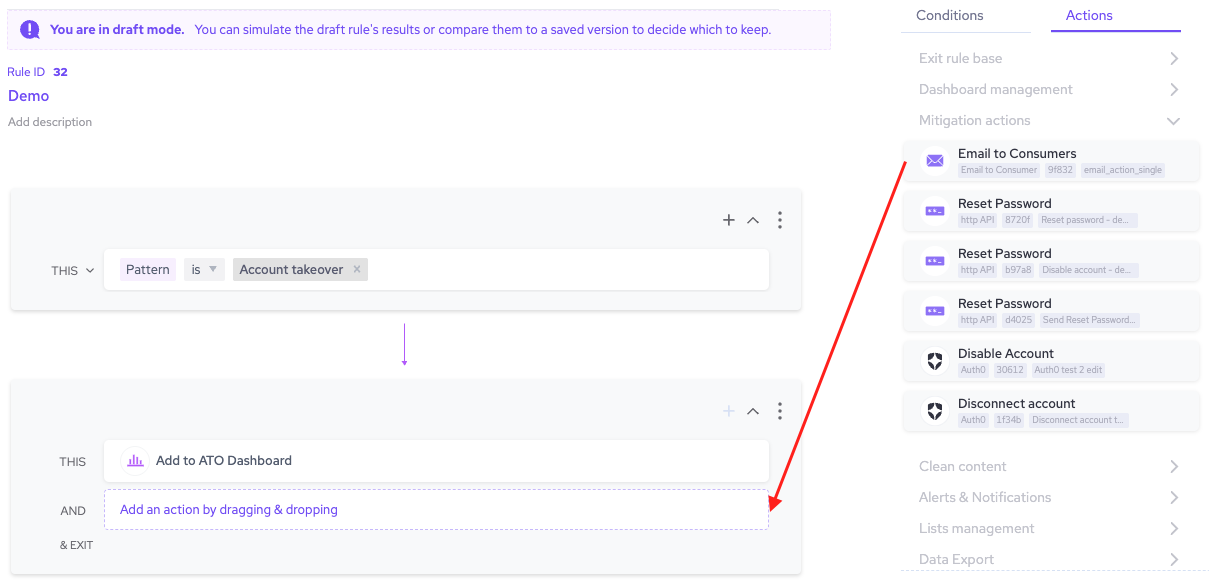
- Finish any other changes to your policy rule, then click Simulate rule.
- Click Save changes.
Now, whenever Sightline detects an attack that matches the conditions in that policy rule, it will trigger your mitigation action automatically.