Enabling Data View from BigQuery
The following section describes a way to get access to traffic data as a view in BigQuery. For more information, please contact support or your CS representative.
Prerequisite
To gain access to the Malicious Traffic Data View, you would need the following:
- A Google Cloud Platform account with access to BigQuery
- A list of user emails with Google Cloud access
View Types
We currently support the following data types as views:
- Requests - All the requests that are intercepted to the customer’s website (including risk)
- PageViews - All requests made to the same page by the same user in a single browsing session count as one page view.
Requests Fields
Pageviews Fields
Data Retention
The data retrieved within the Big Query view is from the last 14 days
Setting up the Big Query View
Once HUMAN has created the view, and your Google account has the necessary permissions, you will be able to use it as follows:
- First time only
- Add our project to your view.
- Press ADD DATA (next to Resources)
- Click Pin a project and enter the project name.
- Click enter\pin to confirm.
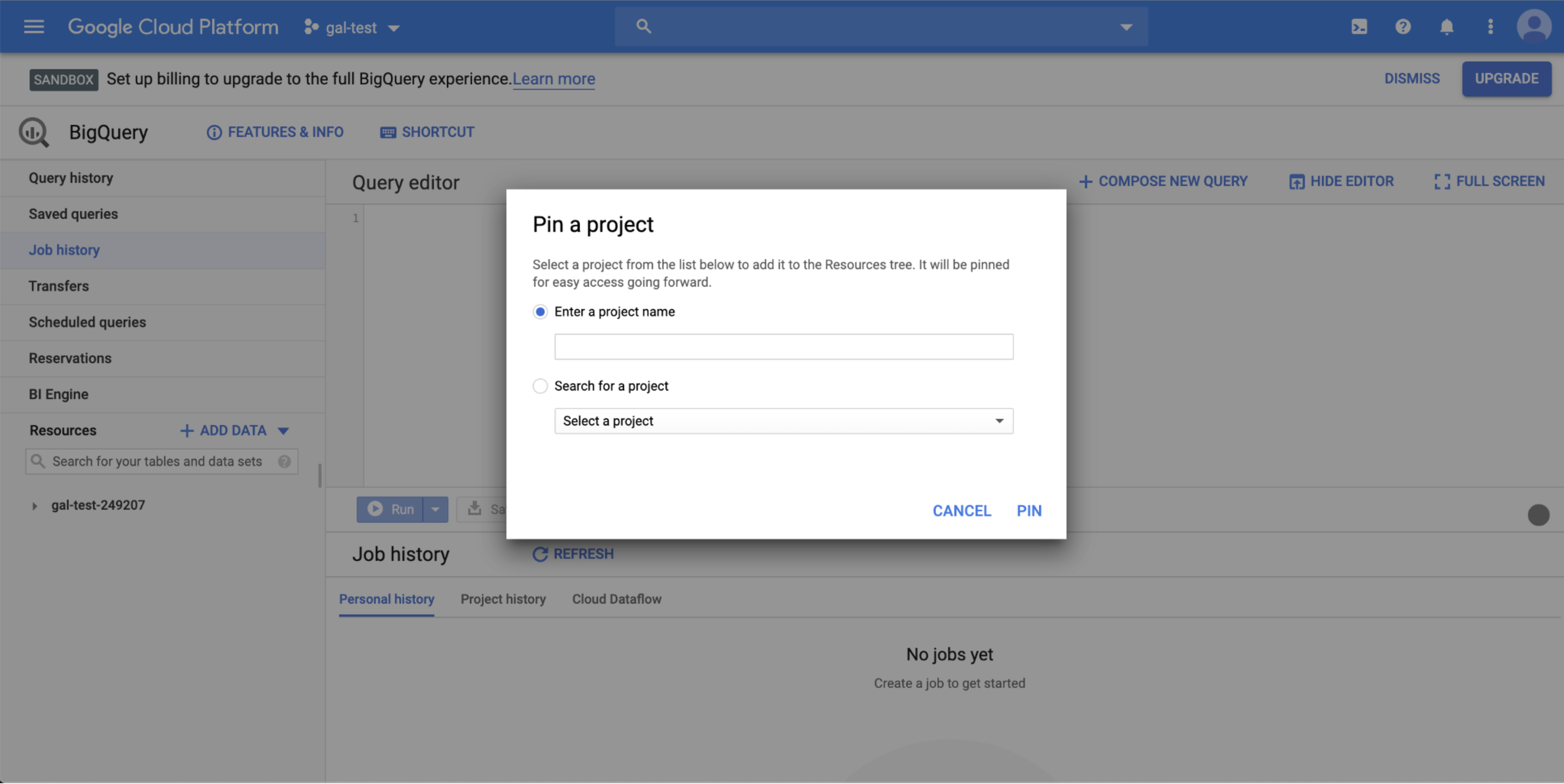
- Once the project is pinned, you will be able to click on it and see the dataset (your company name) and inside the view (named requests or pageviews)
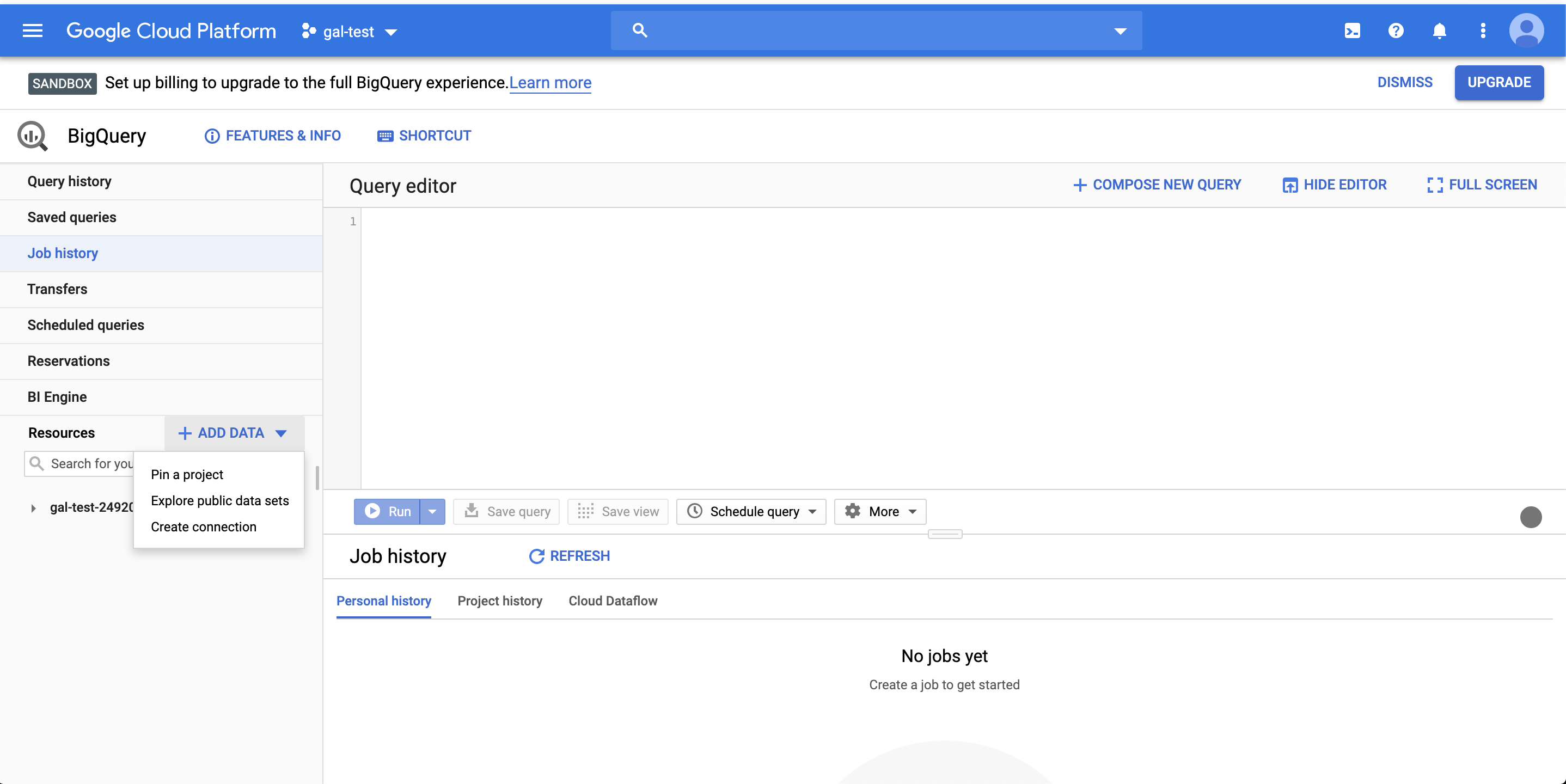
- Now click QUERY VIEW to open a base query.
We recommend limiting your search by adding a condition on the query (e.g. WHERE Date(timestamp) > ‘XXXX-XX-XX’).
If you receive a quota limit message for a user in your organization, try querying fewer days.
