HUMAN Customer Support
HUMAN offers technical assistance and support for a variety of requests, including potential incidents, integration issues, product questions, or suggested features. You can learn how to contact us and how issues are handled in this article.
Before opening a case to report an attack to the HUMAN security team, we recommend checking the following:
- Make sure traffic is visible on HUMAN end. By searching the traffic in the Portal, you can confirm it was rolled out to HUMAN side. We also recommend verifying that the volume seen on your end matches the volume seen via the Portal. This will help to identify configuration gaps within the data.
- Check traffic via the Portal to verify if it is passing or already getting blocked. 403 is HUMAN block response, meaning that those requests are already getting blocked and are marked in red in the visualization.
Contact us
You can raise an issue with our Support team in the following ways:
Whenever you submit a request or there is an update, you will receive an email notification. You can learn how to submit issues in the following sections.
HUMAN Service Desk
The HUMAN Service Desk is the easiest and most direct way to submit an issue as well as track your open cases. You can submit issues for:
- Potential attacks or false positives: Issues to report suspicious activity.
- Integration issues: Issues related to your HUMAN integration.
- Portal questions: Issues related to the HUMAN console.
- New feature/improvements: Suggest new features or improvements to existing ones.
- Special event notifications: Notify us that you have an upcoming special event or activities that we should be aware of.
- General questions: Submit questions that don’t fit any of the other categories here.
To create a request:
- Navigate to the HUMAN Service Desk.
- Select the type of issue you want to submit.
- Fill out all the required fields in the submission form as well as any optional fields with as much information as you can provide. We recommend selecting a System and User Impact, which will help us prioritize your request. The options are:
While assigning system and user impact will help us understand the priority of your issue and address it with the relevant urgency, this does not guarantee a specific time to resolution of the issue. We will do our best to offer the best solution in the shortest time possible or any applicable short term solution in the interim. We thank you for your understanding and patience.
- System impact:
- Critical: A critical problem that involves Availability or fundamental functionality of the Application that precludes productive use of the entire Application, and that is having, or is likely to have, an immediate and critical level of impact on the customers, economics, operations, or brand.
- High: A significant problem that involves functionality of the Application or degraded Availability, but that does not preclude productive use of the entire Application and is having and is likely to have an immediate and high level of impact on economics, operations, or brand.
- Moderate: An inconvenient problem with the Application that inhibits a feature of the Application but does not preclude productive use of the Application.
- Low: A low level of impact on business operations or absence of impact.
- User impact:
- Highest: Almost all unique users are impacted.
- High: Significant portion of users are impacted.
- Medium: Users outside of “revenue-generation” flow or < 5% of traffic.
- Lower: Internal users or <1% of traffic.
- Select Send.
Your issue has been created, and a member of our team will be notified. You can always return to the issue to check up on its status, add comments, or share it with your colleagues. If the issue resolves on its own, you can also close the ticket yourself by selecting the Close button.
Slack
If your team uses Slack, HUMAN offers to its Advanced Support customers a support service of communication using a designated, shared Slack channel with your organization. To request a connection, submit a ticket at the HUMAN Service Desk or email us at contact-support@humansecurity.com.
We only recommend Slack support for organizations that are able to share their employees’ emails on their Slack profiles. This is so we can properly create issues and send updates to their emails from their Slack messages.
To create an issue:
- Send a new message to the shared channel describing your issue.
- React to the message with a ticket 🎫 (
:ticket:) emoji. This will trigger a Raise Request message in the channel. - Confirm you want to raise a request.
- Select an option that is the most appropriate for your request from the dropdown menu that appears.
- Fill out all the required fields in the submission form as well as any optional fields with as much information as you can provide. We recommend selecting a System and User Impact, which will help us prioritize your request. The options are:
While assigning system and user impact will help us understand the priority of your issue and address it with the relevant urgency, this does not guarantee a specific time to resolution of the issue. We will do our best to offer the best solution in the shortest time possible or any applicable short term solution in the interim. We thank you for your understanding and patience.
- System impact:
- Critical: A critical problem that involves Availability or fundamental functionality of the Application that precludes productive use of the entire Application, and that is having, or is likely to have, an immediate and critical level of impact on the customers, economics, operations, or brand.
- High: A significant problem that involves functionality of the Application or degraded Availability, but that does not preclude productive use of the entire Application and is having and is likely to have an immediate and high level of impact on economics, operations, or brand.
- Moderate: An inconvenient problem with the Application that inhibits a feature of the Application but does not preclude productive use of the Application.
- Low: A low level of impact on business operations or absence of impact.
- User impact:
- Highest: Almost all unique users are impacted.
- High: Significant portion of users are impacted.
- Medium: Users outside of “revenue-generation” flow or < 5% of traffic.
- Lower: Internal users or <1% of traffic.
- Select Send.
Your issue has been created, and a member of our team will be notified. You can always follow up in Slack to check for updates to your request.
You can email your request to contact-support@humansecurity.com. A ticket will be created based on your email. Be sure to include as much information or context in your email as possible. Please make sure to include the relevant product or solution name and the relevant HUMAN app_id.
After sending your request, you should get an email confirming we received your ticket. If your issue is urgent, we recommend opening the link in the confirmation email to open your ticket in the portal, then adding the appropriate system and user impact fields to your ticket. This will help us prioritize your issue. See HUMAN Service Desk for more information on impact fields.
If your request is related to an attack, we recommend including the following:
app_id- Domain
- Path and/or endpoint
- IP and/or user agent
- Reference ID
- Incident time frame
If your request is related to an integration issue, we recommend including the following:
app_id- Enforcer type and version
- Mobile SDK type and version (Android/iOS, Native/WebView/Hybrid)
- Environment (production, staging, non-production, etc)
- Domain and/or Path and/or endpoint if applicable
- Steps to reproduce
- IP address used while observing the issue
- Screen recording or screenshot of the issue, if possible
If your request is a question about the Portal, we recommend including the following:
app_id- Portal link (set specific dates and not relative dates)
- Screen recording or screenshot of the issue, if possible
Track requests
Once you submit an issue, you can view it and any other past issues from the HUMAN Service Desk. To view your requests:
- If you haven’t already, log in to your account from the top right of the screen.
- Select your profile picture from the top right.
- Select Requests.
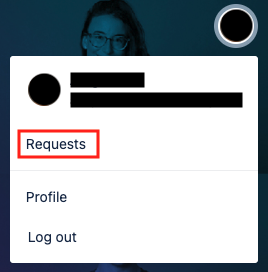
From here, you can view and filter all your current and past requests. Select a request to open it and track its progress.
When we receive an issue, a member of our Support team reviews it and goes through the following stages. Be aware that some stages may be passed over depending on the type of request you submit per HUMAN discretion.
- Preliminary assessment: Our team assesses any affected systems or potential impact from your request. We will then contact you with an initial incident report with our observations or with follow up questions that will be necessary for our assessment.
- Customer engagement: We work directly with you to assess the severity of the issue and determine an appropriate response. We will escalate to specialized members of our teams based on our assessment.
- Information sharing: While we find a solution for your issue, we’ll keep in contact with you to communicate progress and assess any changing needs.
- Issue investigation: We troubleshoot the incident and test our solution if applicable. We will escalate to specialized members of our teams as part of our investigation.
- Issue resolution: We implement our solution and mitigating measures to ensure the issue does not occur again. For example, for reported attacks, we identify attack patterns within legitimate network traffic and implement mitigating measures to stop the ongoing attack effectively.
- Issue closure: We monitor the effectiveness of the attack mitigation measures implemented, verify that the threat has been successfully neutralized, and formally mark the incident as resolved or closed in the HUMAN Service Desk. We also send you a survey via email or Slack asking for your feedback on our support. We intake this feedback to continuously improve our services.
Generally, our team prioritizes issues with the highest urgency. Issues that affect your ability to use the HUMAN platform or ongoing attacks, for example, are considered more urgent than an issue in the Portal that affects reporting. This may affect resolution times, but we strive to respond to every request promptly.
Share requests
After you create a request, you can share it with others so they can track it too. To share an issue:
By default, requests are automatically shared with the rest of your organization whenever you create them. If you would like to keep a request private, you must specify in the ticket that you do not want it shared.
- Navigate to the HUMAN Service Desk and select the ticket you want to share.
- At the bottom of the ticket, select + Share.
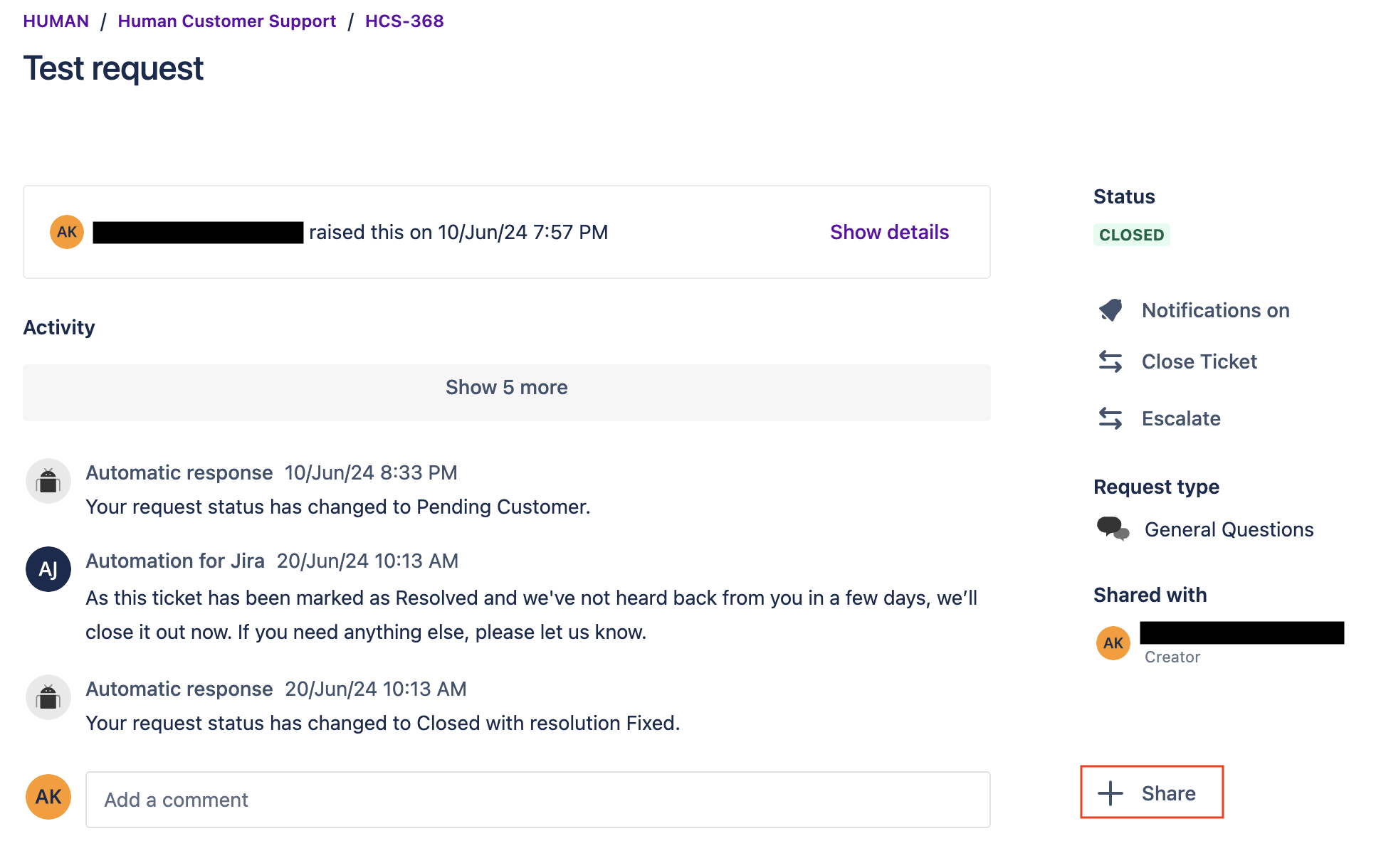
- Add the email addresses for anyone you’d like to share the ticket with.
Once you add these emails, the recipients will receive notifications that you shared the ticket with them.
Escalate requests
You can escalate your ticket if you feel that:
- The business impact became critical
- The issue requires one of HUMAN’s support leadership team
- The service you have received so far has been poor or unresponsive
To escalate an issue:
- Navigate to the HUMAN Service Desk and select the ticket you want to escalate.
- Select the Escalate button. This will open an Escalation reason popup.
- Provide a reason why you are escalating your issue.
- Submit your escalation request.
Once your request is submitted, HUMAN’s support will escalate to the relevant tier and/or subject matter expert until the final resolution of your issue. HUMAN Support will continue to communicate the status and relevant information or questions in the original ticket created.