Create a custom report
Custom Reports lets you generate summaries about solved CAPTCHA events with custom data sources, data, and structure. This lets you view the information you need at a glance. Once you have a report, you can return to it at any time to view updated data or export it as a CSV file.
You can learn how to create a custom report with this article.
Custom Reports has a 100K records request limit and retains data for up to 14 days.
Prerequisites
You need the appropriate Role permissions to generate new reports. By default, this means you need to be either an Analyst or Admin in Sightline.
Create a report
- Navigate to Sightline Cyberfraud Defense > Explore > Reports > Custom Reports.
- Click + Create new report.
- Complete the following fields:
- Report Name: The name of your report.
- Report Data Source: Any applications you want to create the report from.
- Report Data: Event data that you want to include in the report.
- Report Structure: The data type and order you want to sort the report by.
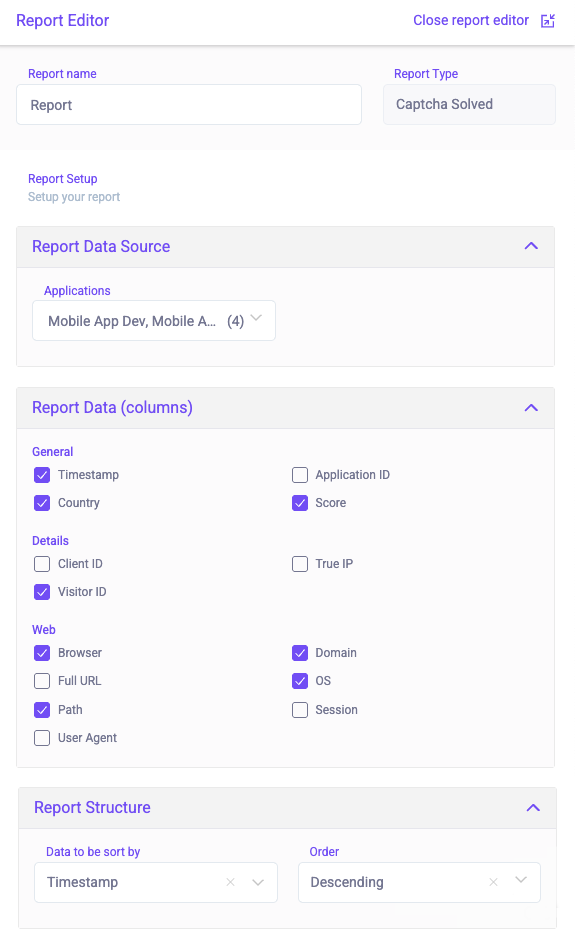
- Click Save changes.
Your report now appears in your Reports view. You can click to open it and review the data at any time.