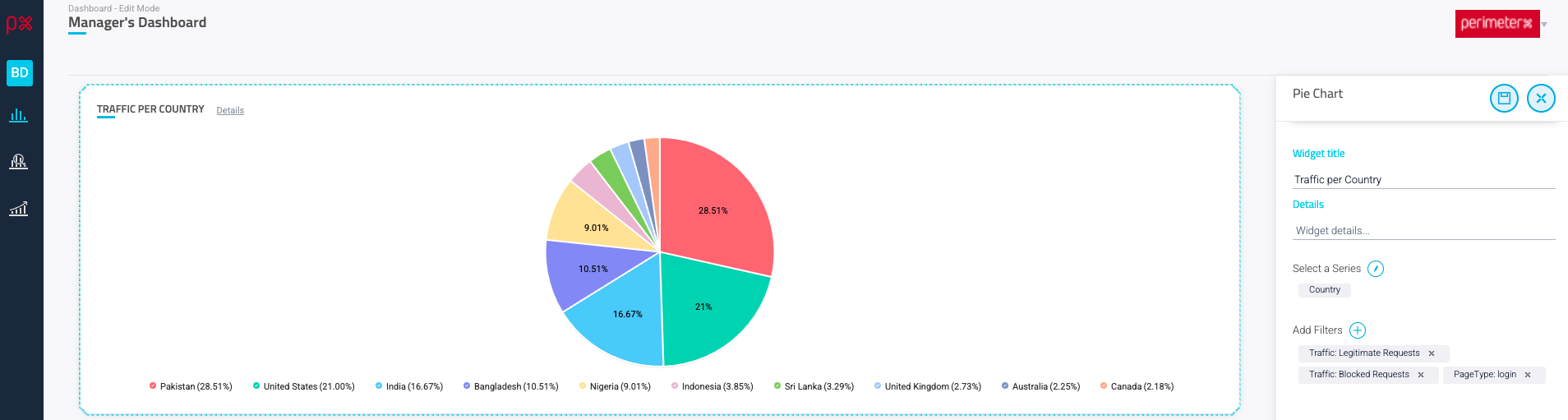Dashboard Customization
HUMAN Bot Defender Dashboard Customization tool allows you to gain more business insights by creating and adapting custom dashboards in accordance with your business needs.
For example, you can prioritize the information about Account Take Over attacks to be first, by creating a new widget and drag it to the top. Moreover, you can combine different sets of data, like the general Blocked Requests trend and the Check Out Page Blocked Requests trend.
User Permissions
Users with Admin permissions have access to Dashboard Customization.
You can create a new dashboard or duplicate an existing one and adapt it to your needs:
- Create and name the new Dashboard
- Set the parameter and filters for each widget
- Customize the layout of the Dashboard according to its use case
- Duplicate an existing dashboard or widget
Creating a Dashboard
- In the Bot Defender Dashboard, click the edit button (Dashboard Actions) on the upper right-hand side of the General Dashboard to open the Dashboard actions menu
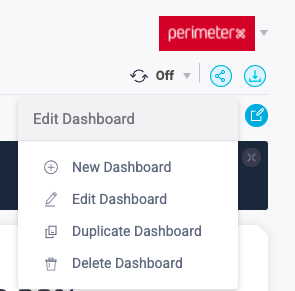
- Click + to get to the New Dashboard menu
From the New Dashboard menu, start customizing your new Dashboard:
a. Name the Dashboard
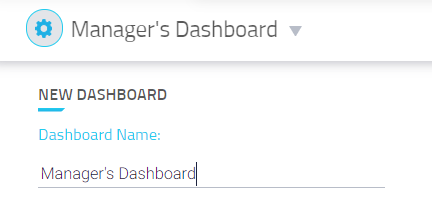
b. Choose the widget type you want to add to the new dashboard
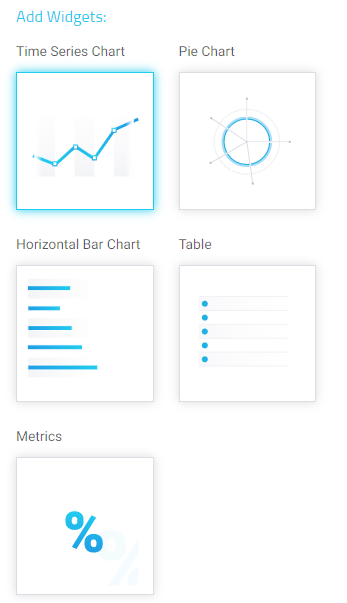
At this point, you will see your new widget in the new dashboard created, but there won’t be any data in it. To populate your widget, continue to define the parameters.
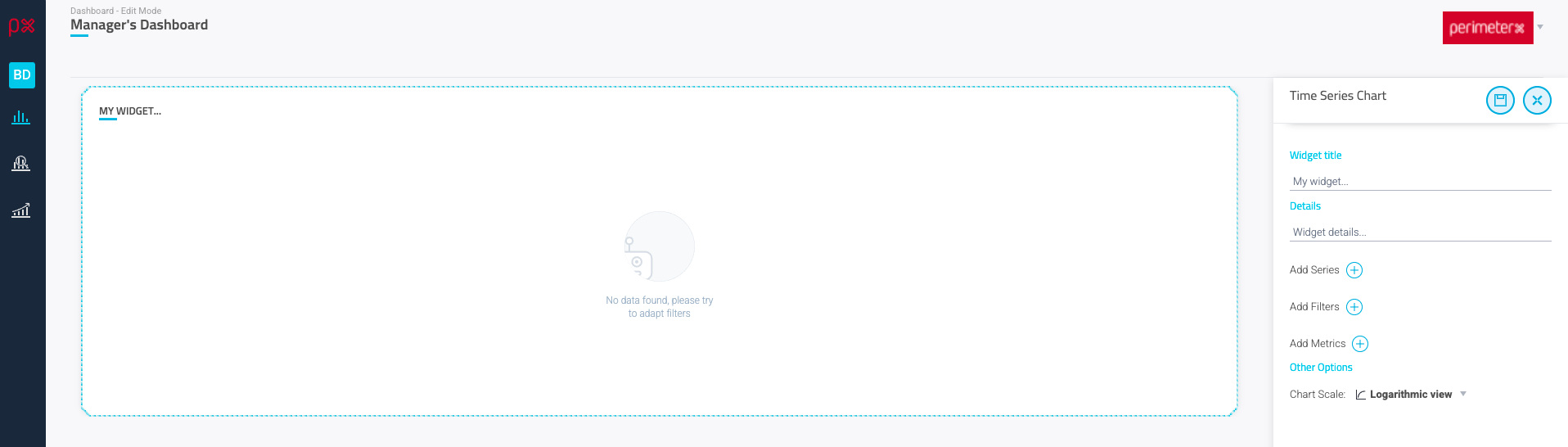
Defining the Widget Parameters
Each widget type has different available parameters.
You can create as many widgets as you need to meet the purpose of the Dashboard.
- Enter the Widget title and Details
- Add your Series parameter(s)
- Add Filter parameter(s)
- For Time Series Chart, optionally add Metrics.
- For Metrics, you can choose either numbers or percentages.
- Save the widget to add it to your dashboard.
Dashboard Layout
Once you have created and defined your widgets, you can position them to reflect the purpose of the Dashboard.
- To reposition a widget, hover over the widget and drag and drop it in the appropriate place on the dashboard.
- To resize a widget, grab and drag the widget boarder to the appropriate size.
- You can also Edit, Delete or Duplicate the widget.
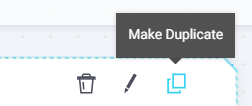
Duplicate a Dashboard/Widget
To easily apply parameters of an existing widget or widgets of an existing dashboard to a new dashboard, you can duplicate the dashboard/widget and then modify it according to your use case.
Click Duplicate Dashboard or Duplicate Widget
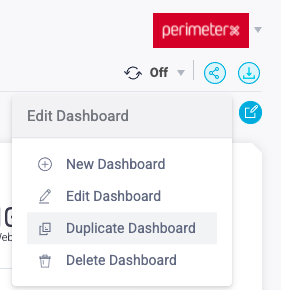
Duplicating a Dashboard
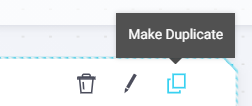
Duplicating a Widget
Enter a Name for your new custom Dashboard or widget
The parameters are applied to each duplicated widget.
At this point you can modify any widget in the duplicated dashboard or duplicate a single duplicated widget.
- Click the edit pencil in the widget and make your desired changes to the widget parameters.
- Click Save widget to apply the changes.
To delete a widget from a dashboard, click the Trash button in the widget and approve the deletion
Custom Widget Examples
Blocked Request vs. Captcha Solved
A manager wants to see the number of Blocked Request compared to the number of Captchas Solved over time.
To build this widget, include the following parameters
Widget Type - Time Series Chart
Series Parameters - Legitimate + Blocked + Captcha Solved + …
Filter Parameters - Optional
Metrics - Optional
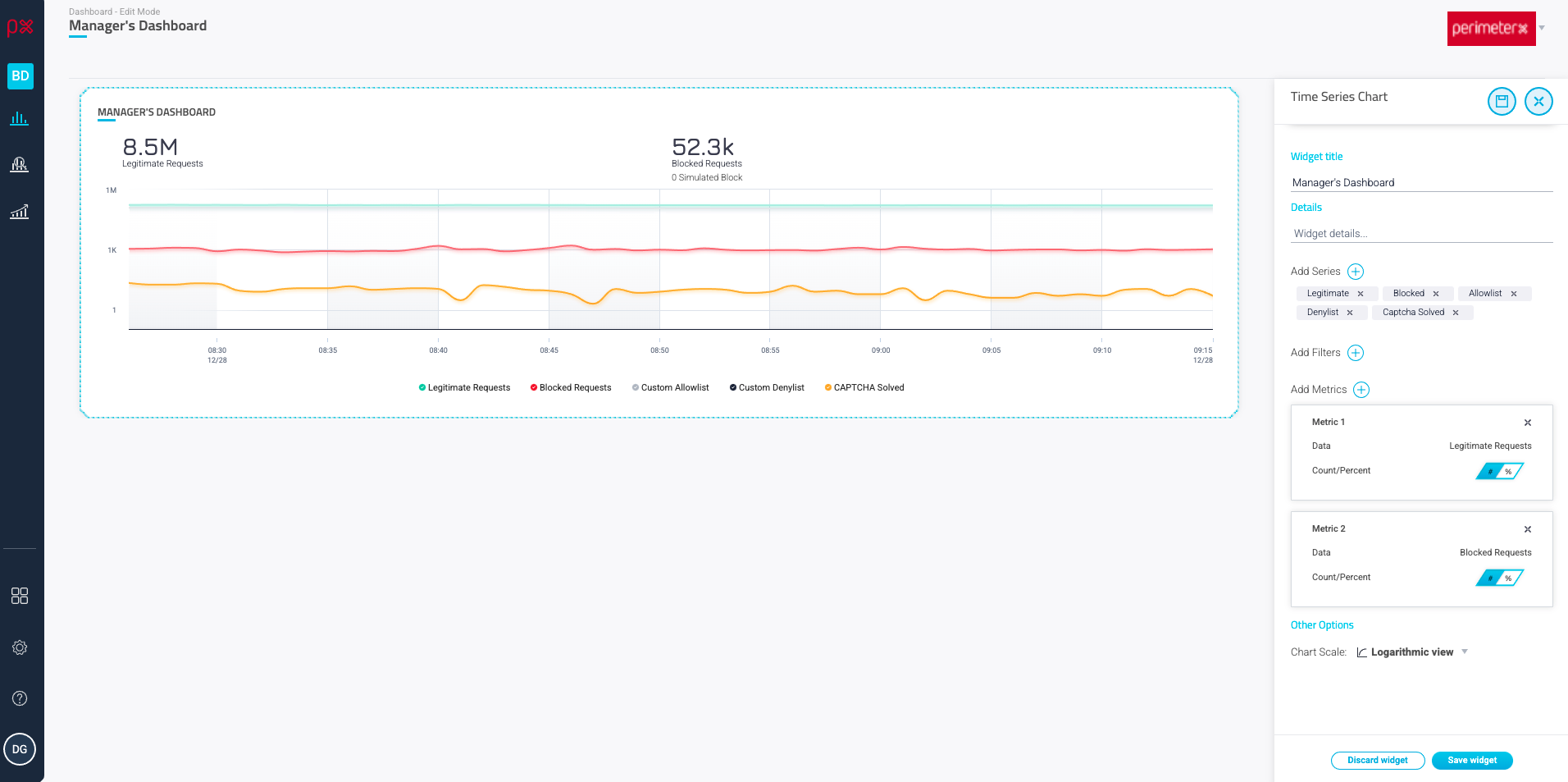
Traffic Over Time for a Specific Page Type
To build this widget, include the following parameters
Widget Type - Time Series Chart
Series Parameters - Parameters according to the requested Traffic Type
Filter Parameters - Page Type > Specific Page type from the dropdown
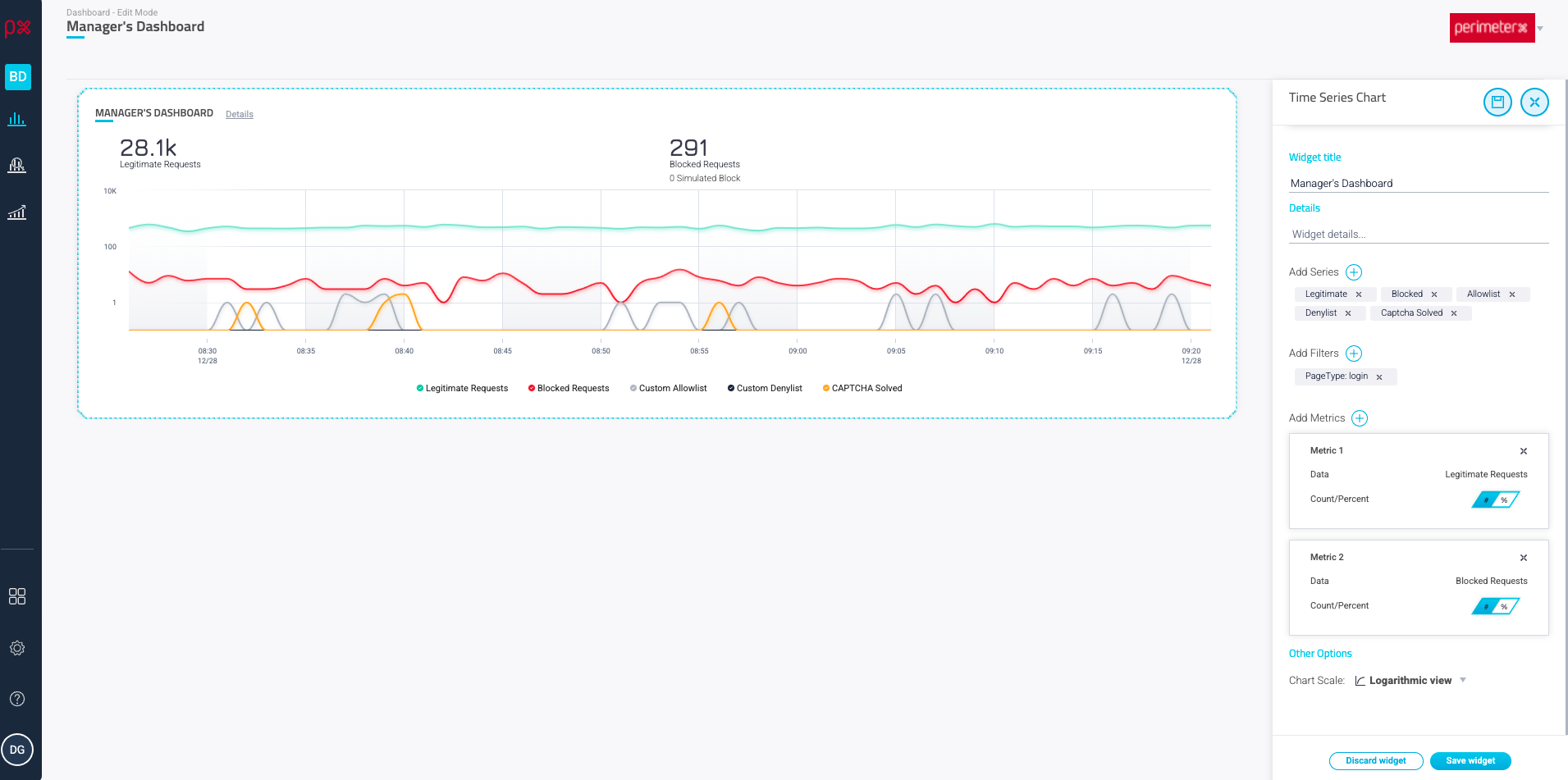
Traffic per Country
Per country with “products and search” page type and the ability to see the different types of requests
To build this widget, include the following parameters
Widget Type - Pie Chart
Series Parameters - Country
Filter Parameters - Page Type > Login + Traffic > Blocked Requests, Legitimate Requests