Set Custom Parameters
Custom Parameters are custom values you can set yourself to further enrich data the HUMAN Sensor or Enforcer send. For example, you might choose to include a user ID or a session ID. You can use these parameters throughout Sightline to further customize and manage your policy rules, mitigation, and more.
You can set custom parameters in the following ways:
- Sightline settings: Create and manage custom parameters directly from the HUMAN console.
- Sensor: Define custom parameters in the Sensor JavaScript snippet.
- Enforcers: Define custom parameters in the Enforcer's configuration. See your specific Enforcer's configuration documentation for more details.
Note
If you set custom parameters in at least two places and they don't match with each other, then HUMAN will prioritize custom parameters in the following order:
- Enforcer
- Sensor
- Sightline settings
You can have up to 10 custom parameters per application at a time.
Prerequisites
- If you're adding custom parameters in Sightline Settings, you need the appropriate role permissions to create and manage them. By default, this is an Admin role.
- If you're adding custom parameters in the Sensor, you need proper access to update the JavaScript snippet you added during your onboarding.
Create custom parameters in Sightline's Settings
- Navigate to Sightline Cyberfraud Defense > Settings > Data > Data Enrichment and click the Custom Parameters tab.
- Choose the Application name and Application ID you want to create a custom parameter for.
- Click Add custom parameter.
- In the custom parameter row that appears, enter a Display name.
- If you'd like to use a query string, click the checkbox to enable it. Then, enter a query string param.
- Repeat Steps 3-5 for any additional parameters you want to create.
- Click Save Changes.
Create custom parameters in the Sensor
- Navigate to the Sensor JavaScript snippet you added to your domain.
- For each custom parameter you want to add to this domain, add
window._pxParamN = "<paramN_value>", whereNis the custom parameter number. See the example below.
<script type="text/javascript">
(function(){
window._pxAppId = APP_ID;
// Custom parameters
window._pxParam1 = getCookie('my_cookie'); // extract the value of the custom parameter my_cookie
var p = document.getElementsByTagName('script')[0],
s = document.createElement('script');
s.async = 1;
s.src = '//client.perimeterx.net/APP_ID/main.min.js';
p.parentNode.insertBefore(s,p);
}());
</script>
Updated about 1 month ago