Customize Challenge look & feel
You can customize how the Human Challenge looks and behaves from the Challenge Look & Feel settings. This lets you update the Challenge to match your organization’s branding, adjust the Challenge’s configurations, and adapt the Challenge to your business’ needs. You can learn more about these with this article.
Configuration from the Challenge Editor
This lets you select each component you want to edit and adjust them with a live preview.
- Navigate to Sightline Cyberfraud Defense > Settings > Mitigation > Challenge Settings.
- Click the Challenge Look & Feel tab.
- Click Open Challenge Editor.
- Click each component you want to make changes to.
- Make your changes. You can see a preview of your changes in the Challenge Design area. See the sections below for details on how to update each component.
- After you make all of your changes, click Save Changes.
- Copy the Challenge JavaScript, insert it into the
px_js_refconfiguration in your Enforcer, and deploy your Enforcer. See your Enforcer’s specific configuration documentation for more information.
Below are all the design changes you can make to the Challenge. You can always reset to the default design with the Revert to Default button.
Logo
You can add a logo URL to show the image on the Challenge. The URL must be 1000 characters or less. The image will be resized to be 40px tall, but it will keep its original aspect ratio.
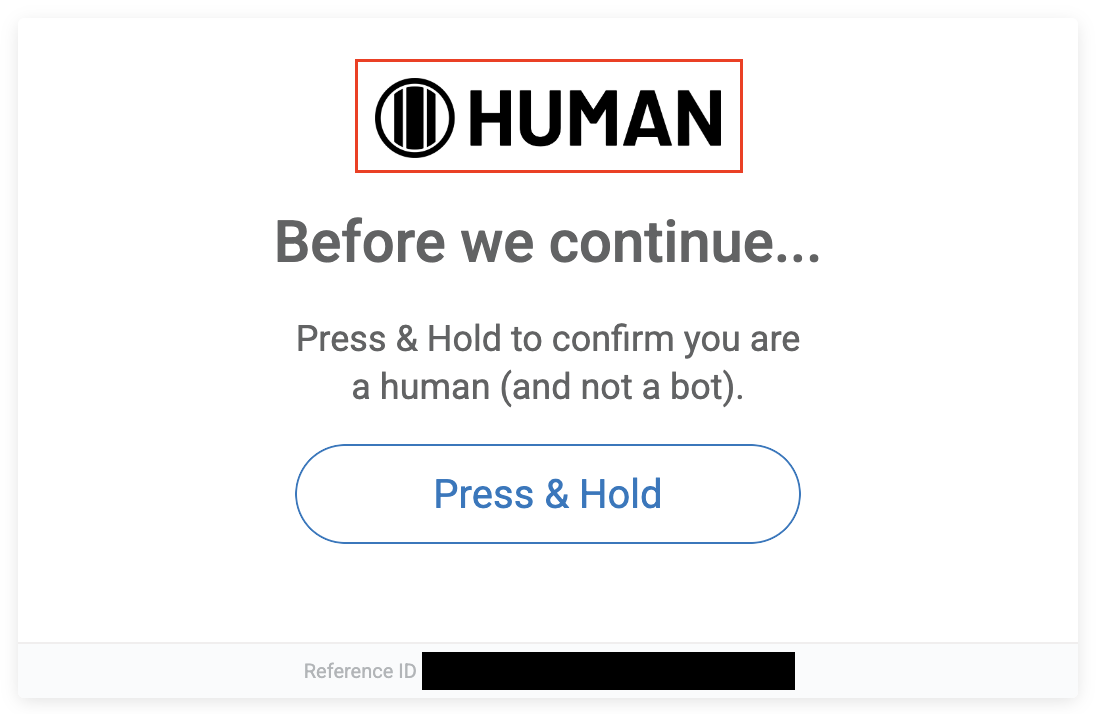
Main header
This customizes the header text at the top of the Challenge. This is the “Before we continue…” text by default. You can customize the text style, such as the font or text color, or the text itself to say something different.
You can also toggle off the main header. However, if you do, you must provide a logo.
Message
This customizes the instruction text. This is the “Press & Hold to confirm you are a human (and not a bot).” text by default. You can customize the text style, such as the font or text color, or the text itself to say something different.
Challenge button
This customizes the “Press & Hold” Challenge button. You can customize the size, shape, position, and color of the button as well as the text styling and text of the message in the button.
Custom web fonts
If your preferred font is not supported by the Editor by default, you can add your own web font by clicking ![]() . This lets you link to a Google font family or a CSS file that defines the custom font family.
. This lets you link to a Google font family or a CSS file that defines the custom font family.
Challenge JavaScript configurations
If you need more advanced customization than what’s available in Configuration from the Challenge Editor, you can configure the Challenge JavaScript code directly in your Enforcer or your preferred text editor to update each component. You must upload this JavaScript into your Enforcer’s px_js_ref configuration and redeploy it for your changes to take effect.
You can view available configurations below.
Logo, header, and message properties
The context object properties determine the look and content of the Challenge logo, header, and messages. The following are all the available properties with their default values.
Challenge button properties
The view object properties determine the look and content of the Challenge button itself. The following are all the available properties with their default values.
Translation properties
The Human Challenge automatically localizes the text based on the user’s browser. However, you can force a specific language using the translation object. You have a couple of options here:
- You can define the
defaultobject, which forces the translation across all text regardless of the browser locale - Redefine some or all of the locale translations
When configuring custom translations, we recommend using ctx_hdr instead of headerText. headerText will override other translations and should only be used when other translations are not applied.
The following are all the available properties with the English defaults (the default object) and an example with German (country code de).
Supported languages
The Human Challenge supports the following languages.