Understand Compliance
The Compliance page of the HUMAN Dashboard provides metrics about how much of your ad inventory is compliant with various supply chain transparency standards created by the Interactive Advertising Bureau (IAB). We’ve compiled this data into a unified, high-level overview to help you learn about your compliance rates.
To learn more about compliance metrics, see our MediaGuard Compliance FAQ.
NOTE
Compliance metrics are only available for MediaGuard data.
Use the drop-down menu at the top of each visualization to select the time frame for which you want to view and compare compliance data.
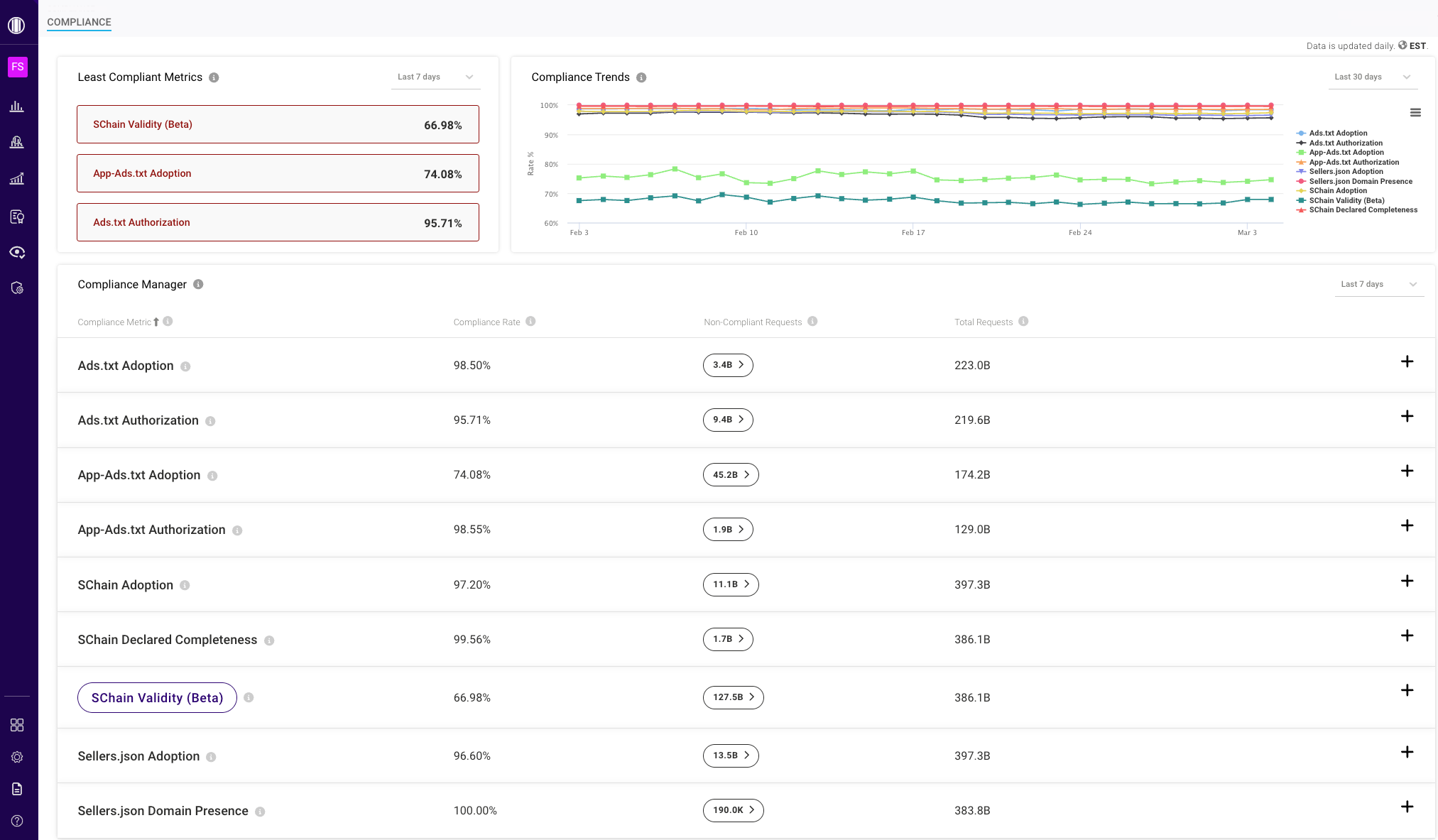
Least Compliant Metrics
This list displays up to three metrics that posed the greatest risk during the selected time frame, as well as the specific compliance rate for each. A metric is only deemed “risky” if its compliance rate is 99% or below; those with compliance rates above 99% don’t appear here. If more than three metrics are deemed “risky,” the three with the lowest compliance rates are shown.
Compliance Trends
This graph displays each metric’s compliance rate over time during the selected time frame. You can hover over the graph to view the timestamp and compliance rate associated with each point in time or select any labels to the right of the graph to show/hide individual metrics’ data in the visualization.
Compliance Manager
This mini-dashboard provides detailed information about each metric’s compliance rate and individual suppliers’ compliance rates during the selected time frame. Click any metric name to sort on that column.
Each compliance metric includes the following information:
- Compliance Metric: The name of the metric.
- Compliance Rate: Your overall compliance rate for the metric.
- Non-Compliant Requests: The total number of MediaGuard requests that weren’t compliant with the metric. When a metric’s compliance rate increases, the volume of non-compliant MediaGuard requests decreases accordingly. (In other words, if your compliance rate were to reach 100%, the volume of non-compliant MediaGuard requests would be 0.).
- Total Requests: The total number of MediaGuard requests that a specific metric is relevant for.
- App-Ads.txt Authorization: only relevant for app requests for apps that have adopted App-Ads.txt
- App-Ads.txt Adoption: only relevant for app inventory
- Ads.txt Authorization: only relevant for web requests for sites that have adopted Ads.txt
- Ads.txt Adoption: only relevant for web inventory
- Sellers.json Domain Presence: relevant for inventory for sellers present in sellers.json files
- SChain Declared Completeness, SChain Validity: relevant for the inventory where the MediaGuard request included a SupplyChain object
- Sellers.json Adoption, SChain Adoption: relevant for the whole inventory
In addition to this high-level data, you can select plus (+) or minus (-) next to each metric to expand or collapse data about individual suppliers’ compliance with the metric.
To create a custom view of this data, select the button on each metric’s Non-Compliant Requests number to navigate to Explore View with preselected relevant filters, fields and metrics.
NOTE
We use IAB-supplied ads.txt, app-ads.txt, and sellers.json data when performing compliance checks. If you notice that one of your suppliers shows a 0% compliance rate (and you believe they have implemented the standards correctly), this may be because the IAB was not able to crawl the relevant files. You can contact us about this discrepancy, and we’ll help you resolve the issue.
Updated 5 months ago