HUMAN's Reporting API lets you download report files that contain your HUMAN data. These reports are identical to the reports that you can configure and access through the HUMAN Dashboard.
You can use the Reporting API to fetch the following kinds of reports:
- Scheduled reports
- Scheduled TLX reports
Note
The Reporting API lets you download report files that have already been generated, but you can't use the Reporting API to create new reports directly. To learn more, continue reading this guide!
Authentication
The Reporting API uses Basic Auth to authenticate requests. You'll need to use the following values as your username and password:
- Username: The unique six-digit Customer ID associated with your HUMAN account.
- Password: The Reporting API key associated with your HUMAN account. You can find this value in the Integrations > Reporting section of the HUMAN Dashboard.
If you're unable to access these values or need help authenticating your calls to Reporting API, please reach out to a HUMAN representative.
Create reports via the HUMAN Dashboard
Before you can use the Reporting API to download reports, you'll need to create or schedule a report via the HUMAN Dashboard. The reports you create can contain any data of your choosing.
If you create a report that runs on a recurring schedule, each subsequent file generated by that report will be available through the Reporting API. For example, if a report is scheduled to run once a week, you can download the latest weekly report whenever it's ready (as well as earlier versions of that report from previous weeks).
Download report files via the Reporting API
After you've created reports via the HUMAN Dashboard, you can download any available report files via the Reporting API. This process involves three steps:
- First, use the
/listendpoint to return a list of reports available for download. - From this list of reports, find the name of the report you'd like to download, then include this name as a query parameter in a request to the
/getendpoint. - The
/getendpoint will return a URL. Visit this URL to download your report file.