BotGuard for Growth Marketing Dashboard
BotGuard for Growth Marketing identifies fraudulent traffic by flagging any bots in your marketing efforts and implementing detargeting strategies accordingly.
BotGuard for Growth Marketing’s Executive Summary page provides an overview of your site traffic in near-real time. In addition to the standard Executive Summary functionality shared across all HUMAN products, this page offers several elements specific to BotGuard for Growth Marketing’s capabilities.
Filters
You can use filters to customize the data displayed on BotGuard for Growth Marketing's Executive Summary page. These filters include:
- Current Period: The time period for which traffic data will be displayed.
- Comparison Period: The time period to which current traffic data will be compared.
- Platform Type: The platform where an event occurred.
- Base Unit: You can choose whether your traffic data is broken into individual Pageviews or grouped intoSessions. Toggling between base units changes the way your data is displayed on the Executive Summary page but doesn’t affect the behavior of HUMAN’s detection tags.
Note
Most sessions consist of multiple pageviews. HUMAN starts measuring a session from the first page a user views when they visit your site and ends a session when the user either leaves your site or when thirty minutes have elapsed since they began browsing. Sessions vary in length between users. For example, one user may visit five pages during a single session, while another user may visit 40.
Tip
For the Current Period filter, the
is in the lastconstraint calculates time periods using calendar benchmarks rather than counting backwards from the date and time at which the filter is created.For example, if you create a filter to show data within the past month, you will see data starting from the 1st day of the current calendar month rather than data from the past 30 days. As a result, you may see empty data for the remaining part of the month that has yet to occur. The same time period logic applies to days (which start at midnight), weeks (which start on Monday), and years (which start on January 1st).
To create week or month filters that count backwards from the current date and time, you can create a filter for
is in the last <7 days>oris in the last <30 days>instead.
After you’ve adjusted these filters, select ![]() to update your BotGuard for Growth Marketing data.
to update your BotGuard for Growth Marketing data.
Traffic overview
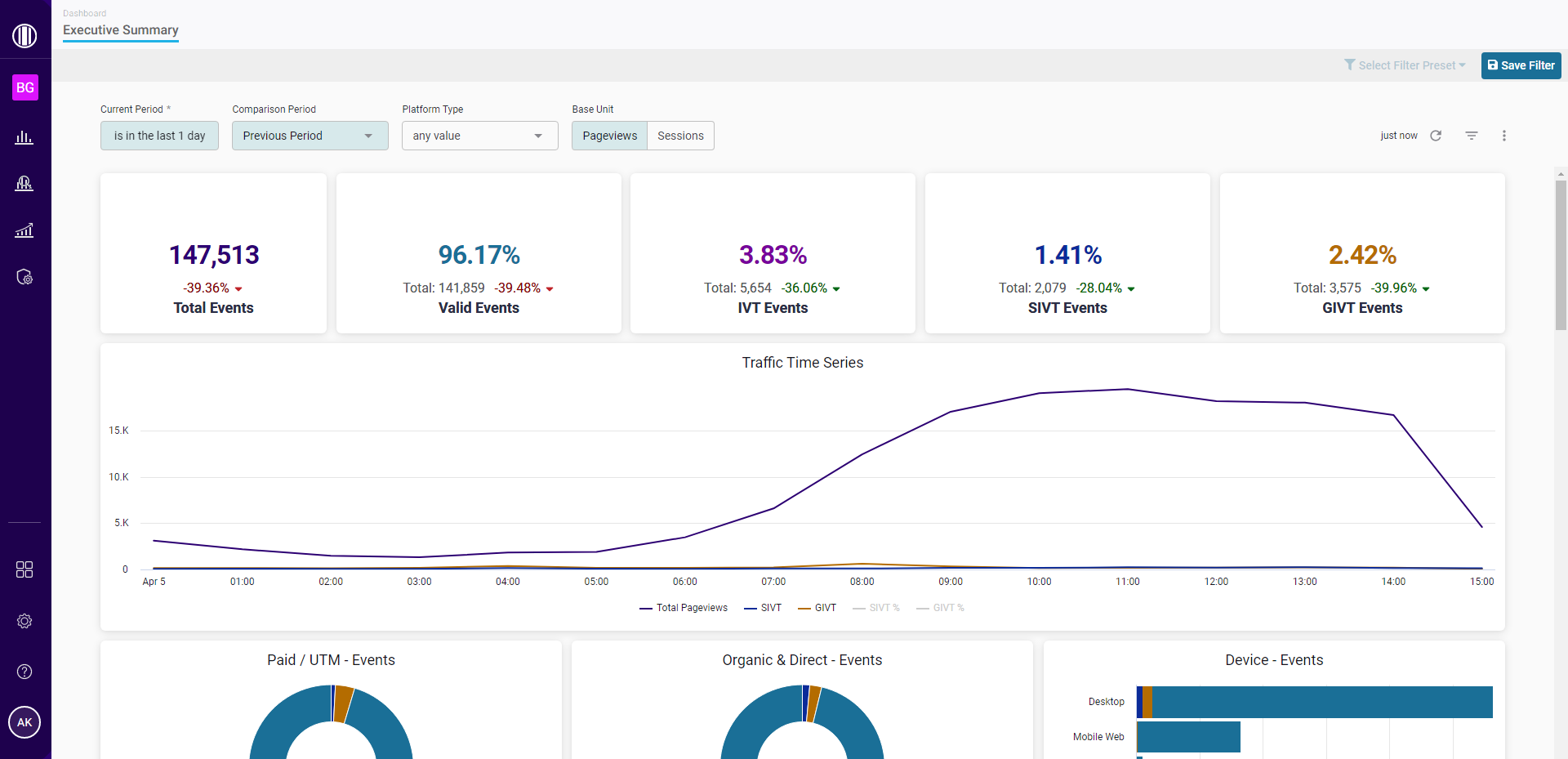
BotGuard for Growth Marketing’s Executive Summary page includes multiple breakdowns of the traffic data that meets the conditions of your applied filters.
Traffic metrics
A traffic breakdown by event category. These breakdowns include event percentages, event totals, and percentage trends over time.
- Total Events: The total number of recorded events during the selected time frame.
- Valid Events: The percentage and number of events that were determined to be valid.
- IVT Events: The percentage and number of events that HUMAN flagged as Invalid Traffic (IVT). This percentage is the combined total of Sophisticated IVT (SIVT) and General IVT (GIVT) events.
- SIVT Events: The percentage and number of events that HUMAN flagged as Sophisticated IVT (SIVT).
- GIVT Events: The percentage and number of events that HUMAN flagged as General IVT (GIVT).
Note
Any increase in the percentage of Valid Events is highlighted in green, since this positively impacts the quality of your overall traffic. Any increase in the percentage of IVT, SIVT, or GIVT Events is highlighted in red, since this negatively impacts the quality of your overall traffic.
Traffic Time Series
A graph that displays the percent of events over time that were classified as Valid, SIVT, and GIVT. You can hover over any point on the graph to view the timestamp and percentage of events associated with that data point, or select any labels below the graph to show/hide that category’s data in the visualization.
Invalid Traffic Breakdown
A graph that displays the percentage of total events that were classified as SIVT or GIVT. You can hover over any point on the graph to view the timestamp and percentage/number of events associated with that data point, or select any of the labels below the graph to show/hide that threat category’s data in the visualization.
Paid / UTM - Events
A pie chart that displays the percentage of events with UTM data that were classified as SIVT, GIVT, or Valid. You can hover over any section of the pie chart to view the percentage and number of events associated with that threat category, or select any of the labels below the pie chart to show/hide that category’s data in the visualization.
Organic & Direct - Events
A pie chart that displays the percentage of events without UTM data that were classified as SIVT, GIVT, or Valid. You can hover over any section of the pie chart to view the percentage and number of events associated with that threat category, or select any of the labels below the pie chart to show/hide that category’s data in the visualization.
Device - Events
A chart that displays the number of events by device type, as well as the percentage of Valid, SIVT, and GIVT events associated with each device type's total traffic. You can hover over any section of the chart to view the timestamp and percentage/number of events associated with that device type and threat category, or select any of the labels below the graph to show/hide that category’s data in the visualization.
Paid Sources
A table with detailed information about the paid sources that drove the most pageviews/sessions, with additional data about the percentage and number of events that were categorized as IVT, SIVT, GIVT, and Valid. This table is limited to 15 rows of data.
Campaigns
A table with detailed information about the campaigns that drove the most pageviews/sessions, with additional data about the percentage and number of events that were categorized as IVT, SIVT, GIVT, and Valid. This table is limited to 15 rows of data.
Top 5 Country - Events
A chart that displays the countries with the highest percentages of SIVT and GIVT, relative to their own traffic totals. For example, if 70% of traffic from France is invalid, France may appear on this chart even if only a small portion of your overall traffic is from France.
You can hover over any section of the chart to view the percentage and number of events associated with that country and threat category, or select any of the labels below the graph to show/hide that threat category’s data in the visualization.
Top 5 ISP - Events
A chart that displays the internet service providers (ISPs) with the highest percentages of SIVT and GIVT, relative to their own traffic totals. For example, if 70% of your traffic from InternetWizard is invalid, that ISP may appear on this chart even if only a small portion of your overall traffic is from InternetWizard.
You can hover over any section of the chart to view the percentage and number of events associated with that ISP and threat category, or select any of the labels below the graph to show/hide that threat category’s data in the visualization.
OS - Events
A chart that displays the operating systems (OSes) with the highest percentages of SIVT and GIVT, relative to their own traffic totals. For example, if 70% of your traffic from Linux is invalid, Linux may appear on this chart even if only a small portion of your overall traffic is from Linux.
You can hover over any section of the chart to view the percentage and number of events associated with that OS and threat category, or select any of the labels below the graph to show/hide that threat category’s data in the visualization.
IVT Category - Events
A chart that displays the IVT categories detected by HUMAN, broken down by the number of invalid events per category that occurred on each platform.
You can hover over any section of the chart to view the percentage and number of events associated with that platform and IVT category, or select any of the labels below the graph to show/hide that IVT category’s data in the visualization.
Updated 2 months ago