Explore (Dashboard)
Dive deep into HUMAN-detected trends by creating your own customizable tables and graphs.
The Explore section of the HUMAN Dashboard lets you refine and visualize the traffic data analyzed by each of HUMAN's products. You can create custom views that offer a dynamic overview of your traffic and schedule reports based on view data.
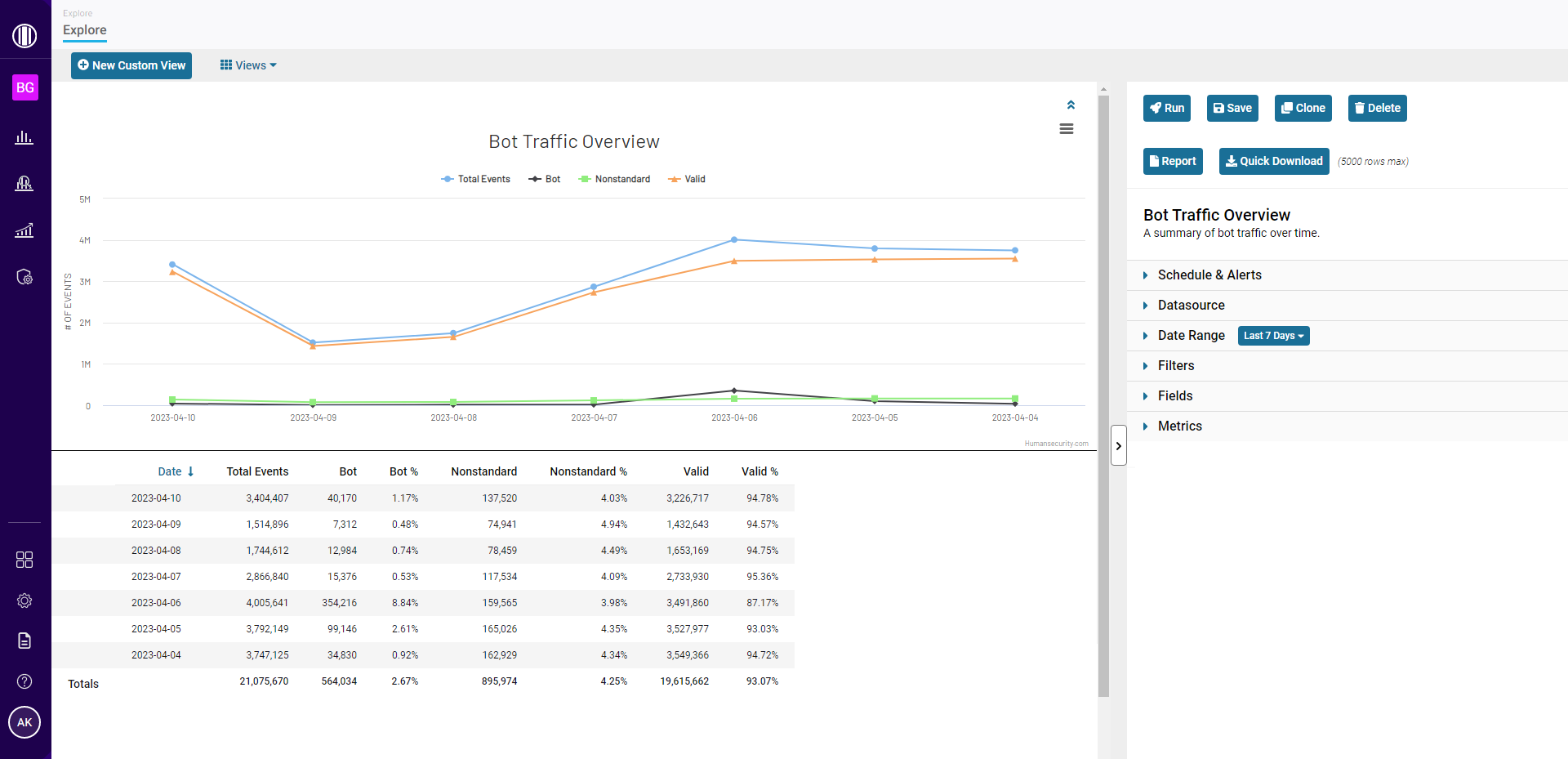
View navigation
You can use the view navigation bar to create new views or load an existing view.
New Custom View
You can create your own view at any time by selecting New Custom View.
Views
This drop-down menu lists any existing views associated with your account.
- My Custom Views: Custom views that you previously created.
- Shared Views: Custom views created by other users in your organization.
Data pane
Any data associated with your view will appear in the center pane of the Explore page.
Visualization
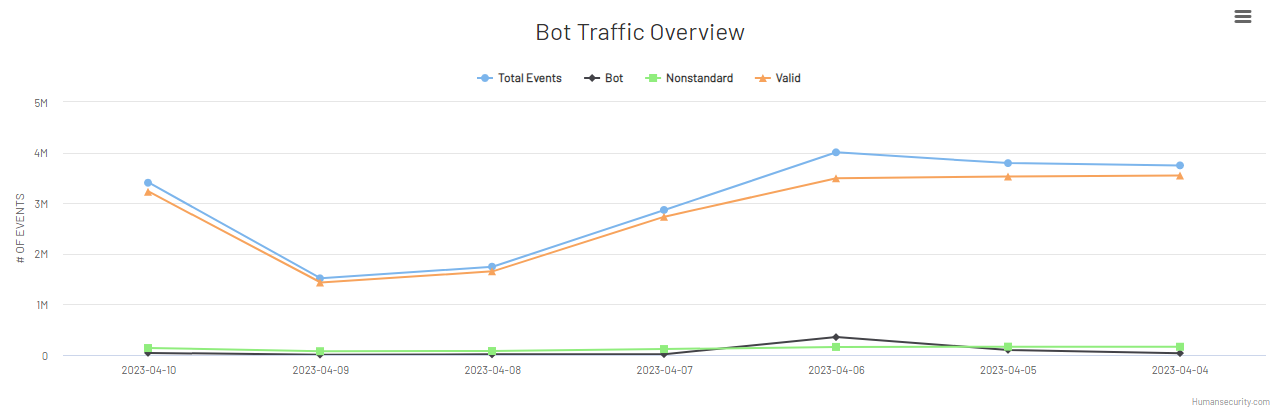
If you're viewing Aggregate data, you can toggle a traffic visualization by selecting the chart icon in the upper right corner of the data pane. This visualization compiles your traffic data into a simple chart that displays trends over time. You can hover over any point on the graph to view the timestamp and percentage/number of events associated with that data point.
Traffic summary
Explore views offer a detailed breakdown of your site’s traffic during the selected time frame. HUMAN displays this data as a table with rows and columns that correspond to the fields, filters, and metrics you chose for your view. You can select the different column headers for each metric to sort data by that metric, in either ascending or descending order.
Note
Explore views can display a maximum of 500 rows. If your traffic summary table exceeds this limit, only 500 rows will be shown in the Dashboard.
Configuration sidebar
The configuration sidebar offers a variety of options for customizing your view. You can expand or collapse this sidebar at any time. After you’ve finished customizing your view, you can select Run to fetch the data associated with your view, Report to generate a report from your view, or Save to save your view for future reference.
Note
You will not be able to schedule recurring reports or generate report files in the Reports page for a view unless you have saved that view.
Updated 4 months ago