Create and Schedule Reports (Dashboard)
Reports are downloadable files generated from custom views in the Explore section of the HUMAN Dashboard, either run on a one-time basis (ad hoc) or as part of a recurring schedule. You can download these reports from the Reports section of the Dashboard.
Create an ad hoc report
To create a new ad hoc report, create or adjust the Explore view you’d like to leverage for your report, select Save, then select Report. If you’re creating a new report, you’ll also need to give your report a unique name before selecting Save.
Your report will be accessible from the Reports page immediately.
Create a scheduled report
To create a report that runs on a schedule, create or adjust the Explore view you’d like to leverage for your report, then select the Set Schedule toggle from the Schedules & Alerts section. You’ll be able to configure the following schedule settings:
- Repeats: How often HUMAN will generate a report.
- Repeats every/on/at: The frequency at which new reports will be generated. The available options correspond to the interval you selected from the Repeats drop-down menu. For example, if you choose to schedule reports on a weekly basis, you can select specific days of the week to generate new reports.
- Set Alert: If this toggle is enabled, HUMAN will run reports as scheduled, but new report files will only appear in the Reports section of the Dashboard if those reports contain data based on your selected fields, metrics, and filters. (In other words, if a report contains no data, the empty report file will not be generated.) For more information, see Set Up Dashboard Alerts.
- Email Notification: If this toggle is selected, HUMAN will send an email with the corresponding report file attached for each scheduled report. If the Set Alert toggle is also selected, you will only receive email notifications for reports with a nonzero amount of data.
- Send To: The email address(es) to which email notifications will be sent.
Note
By default, only certain authorized domains can be added as recipients. If you’d like to send email notifications to an email address whose domain has not yet been approved, please contact a HUMAN representative for assistance.
After you’ve finished adjusting these schedule settings, select Save to confirm your changes.
New report files will be accessible from the Reports page every time your scheduled report is run.
Updated 8 days ago